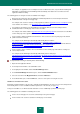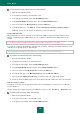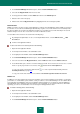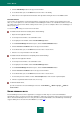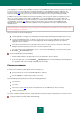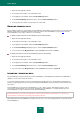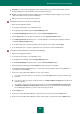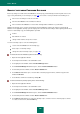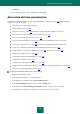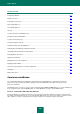User guide
A D V A N C E D A P P L I C A T I O N S E T T I N G S
189
7. Click Delete.
8. In the window that opens, confirm data deletion by clicking OK.
APPLICATION SETTINGS CONFIGURATION
Configuration of application settings is possible if Password Database is unlocked (see page 176). When editing the
settings, you can do the following:
set the time when the application is launched;
enable notifications (see page 202);
specify the user name (see page 191) that will be used by default when creating a new account;
set the time when the password was stored in clipboard (see page 202);
create a list of frequently used accounts (see page 192);
create a list of ignored websites (see page 193), for which Password Manager functions are not used;
create a list of trusted websites (see page 193) for which Password Manager will allow readdressing;
specify a key combination to quickly launch Password Manager functions (see page 194);
change the path for storing Password Database (see page 194), backup copies (see page 196);
change data encryption method (see page 196);
set automatic locking of Password Database (see page 198);
change Master Password (see page 199);
configure access to the Password Database (see page 198);
change the location of Caption Button, create a list of applications supporting Caption Button (see page 201);
create a list of supported applications (see page 200).
To edit Password Manager settings, please do the following:
1. Open the main application window.
2. In the left part of the window, select the Tools section.
3. In the right part of the window, click the Password Manager button.
4. In the Password Manager window that opens, click the Settings button.
5. In the left part of the Password Manager Configuration window, select the section to be edited.
6. In the right part of the window, enter the changes to the settings for the chosen section.