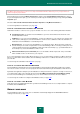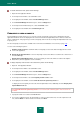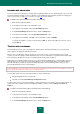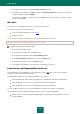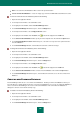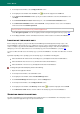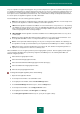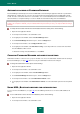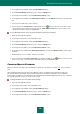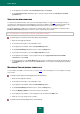User guide
A D V A N C E D A P P L I C A T I O N S E T T I N G S
191
The Master Password grants you the access to all personal data. Remember that losing one of your passwords can
result in losing all your passwords.
Enter the Master Password in the Master Password field, and then in the Confirm Master Password field. To protect
the password against interception, you can enter the password using the Virtual Keyboard; open it by clicking the Virtual
Keyboard option.
Check the I have read the information below about the importance of my Master Password box.
You can change Master Password later (see page 199).
S TEP 2. C H O O S I N G A U T H O R I Z A T I O N M E T H O D
Authorization enables to control access to your personal data. You can use one of the following authorization methods:
Password protection. To unlock the Password Database, you must enter the Master Password. This is the
default authorization method.
USB device. To access the Password Database, connect any USB device to your computer. For example, flash
cards, cameras, MP3 players, and external hard drives can be used as a USB device. When the USB device is
disabled, the Password Database is automatically locked.
Bluetooth device. To access the Password Database, use a Bluetooth device. Bluetooth must be enabled on
both the mobile phone and the computer which uses Password Manager. When connecting a mobile phone and
computer via Bluetooth, the Password Database will be unlocked. If the link drops (e.g. you disable Bluetooth on
the mobile phone), the Password Database will be locked.
Without authorization (not recommended). Access to the database will be unprotected. Your personal data
will be available for all users who work on your computer.
If you select authorization using a USB or Bluetooth device, you are recommended to remember your Master Password.
If there is no authorization device available, Password Manager enables the use of Master Password for access to your
personal data.
You can change the authorization method198 later (see page ).
S TEP 3. L O C K I N G P A S S W O R D M A N A G E R
Password Manager automatically locks the password database after launching an application and when the computer
has not been used for some time. You can specify the time interval after which the password database will be blocked.
By default, after application startup the password database is always blocked. If the computer is used by several users, it
is recommended to switch on the automatic block. Check the Ask Master Password at Password Manager startup
box for the Password Manager to automatically offer you to enter the Master Password to unlock the database.
You can change the condition for locking Password Database later (see page 198).
S TEP 4. C L O S I N G T H E W I Z A R D
At the final step, the Installation Wizard notifies you that Password Manager has been successfully installed. To complete
the Wizard, click the Finish button.
DEFAULT USER NAME
Password Manager allows a user name to be set that will be automatically displayed in the User name field when
creating a new account (see page 177).