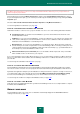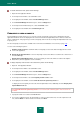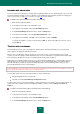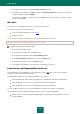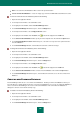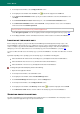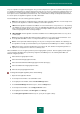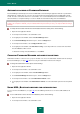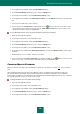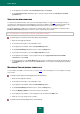User guide
U S E R G U I D E
192
To set the default user name, please do the following:
1. Open the main application window.
2. In the left part of the window, select the Tools section.
3. In the right part of the window, click the Password Manager button.
4. In the Password Manager window that opens, click the Settings button.
5. In the left part of the window that opens, select the General section.
6. In the right part of the window, fill in the Default Login field.
FREQUENTLY USED ACCOUNTS
Password Manager provides quick access to accounts. The list of frequently used accounts is displayed in the main
application window. It can also be displayed in the context menu and in the Caption Button menu. This list contains the
names of applications / web pages that you run most frequently. Items in the list are arranged in alphabetical order or by
frequency of use.
The list of frequently used accounts is available in the menu if Password Database is not locked (see page 176).
You can set the following list options:
Number of items in the list – maximum number of frequently used accounts that are displayed in the context
menu of the application;
Display list in application menu – the list of frequently used accounts will be accessible in the context menu of
Password Manager;
Display in the Caption Button menu – the list of frequently used accounts will be accessible in the Caption
Button menu (from the application / browser window).
To display frequently used accounts in the context menu, please do the following:
1. Open the main application window.
2. In the left part of the window, select the Tools section.
3. In the right part of the window, click the Password Manager button.
4. In the Password Manager window that opens, click the Settings button.
5. In the left part of the window, select the Frequently used Accounts section.
6. In the right part of the window, check the Show the list in the system tray menu box.
To display the list of frequently used accounts in the Caption Button menu, additionally check the Display in the
Caption Button menu box.
If the Show the list in the system tray menu box is not checked, the remaining options in the list cannot be
modified.
7. Specify the number of accounts in the List size field.
8. If necessary, modify the items in the list manually. To remove an item from the list, select the required account
in it, and click Delete. To delete all items from the list, click Clear.