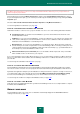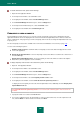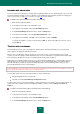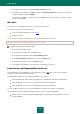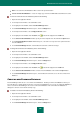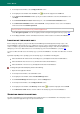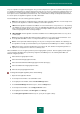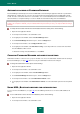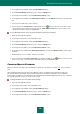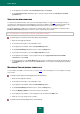User guide
A D V A N C E D A P P L I C A T I O N S E T T I N G S
193
IGNORED WEB ADDRESSES
You can specify a list of web addresses for which Password Manager will not be used. Automatic input of user name and
password is disabled for websites on this list. Besides, Password Manager will automatically abstain from offering you to
create a new account (see page 177) / user name (see page 183) for those websites.
To create a list of ignored web addresses, please do the following:
1. Open the main application window.
2. In the left part of the window, select the Tools section.
3. In the right part of the window, click the Password Manager button.
4. In the Password Manager window that opens, click the Settings button.
5. In the left part of the window, select the Ignored web addresses section.
6. In the right part of the window, click Add, enter the web address and press ENTER.
To change a web address, select it from the list and click Edit. To delete a web address from the list, select it
and click Delete.
TRUSTED WEB ADDRESSES
Password Manager protects your personal data from phishing attacks. If during authorization you were redirected to
another website, the application will notify you about it.
Phishers often use redirecting to websites that give access to bank accounts (e.g. Internet banking sites, payment
systems, etc.). On the company's official authorization page, users are redirected to a counterfeit website visually similar
to the official page. All data entered on the counterfeit page falls into the hands of attackers.
Redirecting is often officially installed on websites. If you don't want Password Manager to consider readdressing to be a
phishing attack, you can create a list of trusted web addresses. The list of trusted web addresses includes websites to
which the entered personal data are transferred. During authorization, Password Manager will not notify you of the
personal data being transferred to a trusted website.
Password Manager allows transferring personal data to trusted websites from other websites. Before adding a website to
the list of trusted web addresses, make sure it is completely reliable.
You can add a website to the list of trusted web addresses in the following ways:
directly during authorization on the website;
manually, from the Password Manager Configuration window.
To add a website to the list of trusted web addresses during authorization on the website, wait to be redirected from one
website to the other, and then, in the Password Manager window, select the check box Always trust <name of
website>.
To create a list of trusted web addresses manually, please do the following:
1. Open the main application window.
2. In the left part of the window, select the Tools section.
3. In the right part of the window, click the Password Manager button.
4. In the Password Manager window that opens, click the Settings button.