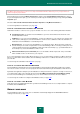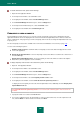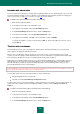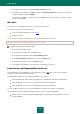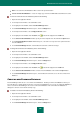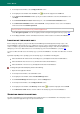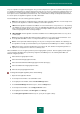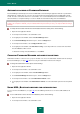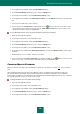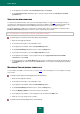User guide
A D V A N C E D A P P L I C A T I O N S E T T I N G S
199
3. In the right part of the window, click the Password Manager button.
4. In the Password Manager window that opens, click the Settings button.
5. In the left part of the window, select the Authorization method section.
6. In the right part of the window, under Authorization method, select the USB device value from the drop-down
list.
7. Connect the removable device to the computer.
8. Select a device from the Disk drives list and click Set. The icon appears next to the chosen device. If the
connected device does not appear in the list, check the Show additional devices box. If necessary, you can
change the authorization device by clicking Reset.
To use a Bluetooth device to access the Password Database, please do the following:
1. Open the main application window.
2. In the left part of the window, select the Tools section.
3. In the right part of the window, click the Password Manager button.
4. In the Password Manager window that opens, click the Settings button.
5. In the left part of the window, select the Authorization method section.
6. In the right part of the window under Authorization method, select the value Bluetooth device from the drop-
down list.
7. Enable Bluetooth on your computer, and then on the device.
8. Select a device from the Phones and modems list, and then click Set. The icon appears next to the chosen
device. If necessary, you can change the authorization device by clicking Reset.
CHANGING MASTER PASSWORD
Master Password is created when Password Manager is launched for the first time (see page 190). You can change it
later.
When changing the Master Password, Password Manager requests confirmation of the input password (the new
password should be entered again). The new password cannot be saved without confirmation. If the confirmation
password does not match the entered password, the confirmed password will be highlighted red. In this case, a warning
message will appear when you try to save the new password.
To change the Master Password, please do the following:
1. Open the main application window.
2. In the left part of the window, select the Tools section.
3. In the right part of the window, click the Password Manager button.
4. In the Password Manager window that opens, click the Settings button.
5. In the left part of the window, select the Authorization method section.