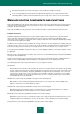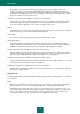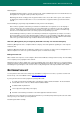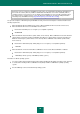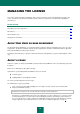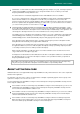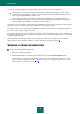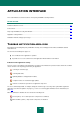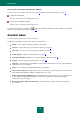User guide
29
APPLICATION INTERFACE
This section will discuss the basic features of Kaspersky Small Office Security interface.
IN THIS SECTION:
Taskbar notification area icon ......................................................................................................................................... 29
Context menu .................................................................................................................................................................. 30
Kaspersky Small Office Security main window ................................................................................................................ 31
Application settings window ............................................................................................................................................ 33
Notification windows and pop-up messages ................................................................................................................... 33
TASKBAR NOTIFICATION AREA ICON
Immediately after installing Kaspersky Small Office Security, its icon will appear in the Microsoft Windows taskbar
notification area.
The icon has the following basic purposes:
It is an indicator of the application's operation.
It provides access to the context menu, main application window and the news window.
Indication of the application activity
This icon serves as an indicator of the application's operation. It also indicates the protection status and shows a number
of basic functions currently being performed by the application:
– scanning an email message;
– scanning web traffic;
– updating databases and application modules;
– computer needs to be restarted to apply updates;
– a failure occurred in the operation of an application component.
The icon is animated by default: for example, during the email message scan, a tiny letter symbol blinks against the
application icon; when the update is in progress, you can see a revolving globe. Animation can be deactivated (see
page 210).
When the animation is disabled, the icon can take the following form:
(colored symbol) – all or certain protection components are activated;
(black-and-white symbol) – all protection components are disabled.