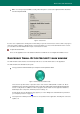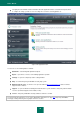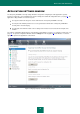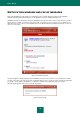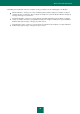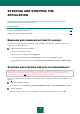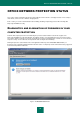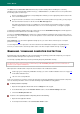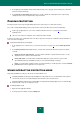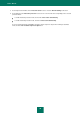User guide
A P P L I C A T I O N I N T E R F A C E
31
Exit – closes Kaspersky Small Office Security. When this option is selected, the application will be discarded
from the computer’s RAM.
Figure 1. Context menu
If a virus scan or update task is running at the moment that you open the context menu, its name as well as its progress
status (percentage complete) is displayed in the context menu. When you select a menu item with the name of a task,
you can switch to the main window with a report of current task run results.
To open the context menu,
hover over the application icon in the taskbar notification area with the cursor and right-click it with the mouse.
KASPERSKY SMALL OFFICE SECURITY MAIN WINDOW
The main window contains interface elements that provide access to all the main features of the application.
The main window can be divided into three parts.
The top part of the window indicates your computer’s current protection status.
Figure 2. Current computer protection status
There are three possible values of protection status: each of them is indicated with a certain color. Green
indicates that your computer’s protection is at the correct level, while yellow and red indicate that there are
various security threats. In addition to malicious programs, threats include obsolete application databases,
disabled protection components, minimum protection settings, etc.
Security threats must be eliminated as they appear (see section "Diagnostics and elimination of problems in
your computer protection" on page 37).
The left part of the window provides quick access to any function of the application, including virus scan tasks,
updates, etc.