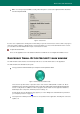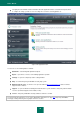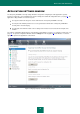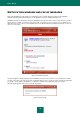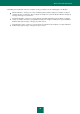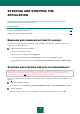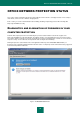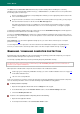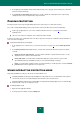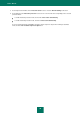User guide
36
STARTING AND STOPPING THE
APPLICATION
After Kaspersky Small Office Security has been installed, it starts automatically. The application is launched
automatically each time the operating system starts.
IN THIS SECTION:
Enabling and disabling automatic launch ........................................................................................................................ 36
Starting and stopping the application manually ............................................................................................................... 36
ENABLING AND DISABLING AUTOMATIC LAUNCH
Automatic launch of the application means that Kaspersky Small Office Security launches after the operating system
startup. This is the default start mode.
To disable automatic launch of the application:
1. Open the main application window.
2. In the top part of the window, click the Settings link.
3. In the left part of the window, in the General Settings section, select the General subsection.
4. In the right part of the window, uncheck the Launch Kaspersky Small Office Security at computer startup
box.
STARTING AND STOPPING THE APPLICATION MANUALLY
Kaspersky Lab specialists do not recommend that you stop Kaspersky Small Office Security, because protection of your
computer and personal data will be at risk. If disabling protection is really necessary, you are advised to pause your
computer protection (see page 39) for the required period without closing the application.
Kaspersky Small Office Security should be started manually if you have disabled automatic launch of the application (see
page 36).
To launch the application manually,
in the Start menu, select Programs Kaspersky Small Office Security Kaspersky Small Office Security.
To exit the application,
right-click to open the context menu of the application icon in the taskbar notification area and select Exit.