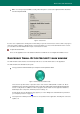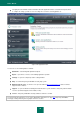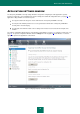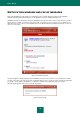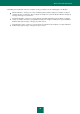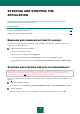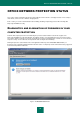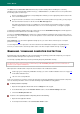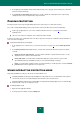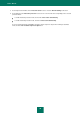User guide
U S E R G U I D E
38
The Status tab of the Protection state window lists the protection-related problems including those caused by
deviations from the normal product operation mode (e.g., outdated databases). To address the issues, the product offers
the following options as further steps:
Remove immediately. Clicking the corresponding buttons will take you to the appropriate problem solution. This
is the recommended action.
Postpone removal. If, for whatever reason, immediate removal of the problem is not possible, you can postpone
this action and return to it later. To do this, click the Hide message button.
Note that postponing the removal is not available for serious problems. Such problems include, for example,
malicious objects that were not disinfected, crashes of one or several components, or corruption of program
files.
To display the notifications hidden earlier in the common list, check the Show hidden messages box, which appears in
the bottom part of the tab when there are hidden messages.
You can use the Detected threats tab to view the list of detected malware and riskware and select an action to take on
those objects (e.g., move to Quarantine). To select an operation, use the controls above the list and the context menu for
the listed records.
On the Report tab, you can view the application activity reports (see section "How to view the report on computer
protection" on page 60).
You can analyze the level of protection of an office network from the administrator's workplace using Management
Console (see section "How to check the protection status of an office computer network remotely" on page 47).
ENABLING / DISABLING COMPUTER PROTECTION
By default, Kaspersky Small Office Security is launched when the operating system loads and protects your computer
until it is switched off. All protection components are running.
You can fully or partially disable the protection provided by Kaspersky Small Office Security.
The Kaspersky Lab specialists strongly recommend that you do not disable protection, since this could lead to an
infection of your computer and data loss.
When protection is disabled, all its components become inactive. This is indicated as follows:
inactive (grey) icon of Kaspersky Small Office Security (see section "Taskbar notification area icon" on page 29)
in the taskbar notification area;
red color of the security indicator.
In this case, protection is seen in the context of the protection components. Disabling or pausing protection components
does not effect the performance of virus scan tasks and Kaspersky Small Office Security updates.
To disable protection completely:
1. Open the main application window and click the Settings link in the top part.
2. In the window that opens, in the Protection Center section, select the General Settings subsection.
3. Uncheck the Enable protection box.
To turn on / off a separate protection component, please do the following:
1. Open the main application window.
2. In the left part of the window, select the Protection Center section.