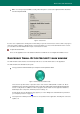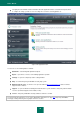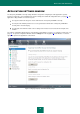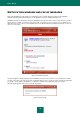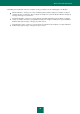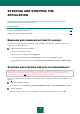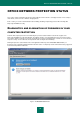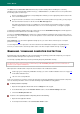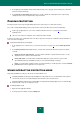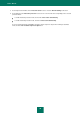User guide
O F F I C E N E T W O R K P R O T E C T I O N S TAT U S
39
3. In the right part of the window, click the button with the name of the category of protected objects, to which the
protection component belongs.
4. In the Protection components window that opens, enable / disable the required protection component by
clicking the status icon to the right from the component name.
PAUSING PROTECTION
Pausing protection means temporarily disabling all protection components for a certain period of time.
As a result of temporarily disabling protection, all protection components will be paused. This is indicated by:
inactive (grey) application icon (see section "Taskbar notification area icon" on page 29) in the taskbar
notification area;
red color of the status icon and panel of the computer protection window.
If network connections were established at the same time as protection was paused, a notification about termination of
such connections is displayed.
To pause the protection of your computer:
1. In the application icon context menu (see section "Context menu" on page 30) select the Pause protection
item.
2. In the Pause protection window that will open, select the time interval after which the protection should be
resumed:
Pause for the next <time interval> – protection will be enabled in a specified amount of time. Use the
dropdown menu to select the time interval value.
Pause until reboot – protection will be enabled after application restart or after the system restart
(provided that Kaspersky Small Office Security is set to start automatically on startup).
Pause – protection will be enabled only after you start it manually. To enable protection, select the Resume
protection item from the application icon context menu.
USING INTERACTIVE PROTECTION MODE
Kaspersky Small Office Security uses two modes to interact with the user:
Interactive protection mode. Kaspersky Small Office Security notifies the user of all hazardous and suspicious
events. In this mode, the user independently decides whether to allow or block actions.
Automatic protection mode. Kaspersky Small Office Security will automatically apply actions recommended by
Kaspersky Lab in response to dangerous events.
To select protection mode:
1. Open the main application window.
2. In the top part of the window, click the Settings link.