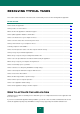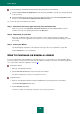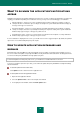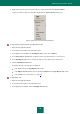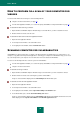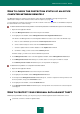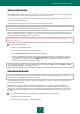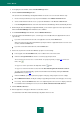User guide
U S E R G U I D E
44
HOW TO SCAN CRITICAL AREAS OF YOUR COMPUTER FOR
VIRUSES
Quick Scan consists of scanning the objects which are loaded at startup of the operating system, scanning the system
memory, boot sectors of the disk drive, and the objects that have been added by the user. After Kaspersky Small Office
Security has been installed, it automatically performs a quick scan of your computer.
You can start the Quick Scan task using one of the following methods:
using the shortcut created earlier (see page 71);
from the main application window (see section "Kaspersky Small Office Security main window" on page 31).
To start the Quick Scan task using a shortcut:
1. Open the Microsoft Windows Explorer window and go to the folder where you have created the shortcut.
2. Double-click the shortcut to start the scan.
To start the Quick Scan task from the main application window:
1. Open the main application window.
2. In the left part of the window, select the Scan section.
3. In the right part of the window, click the Start Quick Scan button.
Information about the scan in progress is displayed:
in the Scan section in the Stop Quick Scan section;
in the Quick Scan window that opens by clicking the Finish link in the Stop Quick Scan section;
in the application icon context menu (see page 30).
To stop the quick scan:
1. Open the main application window.
2. In the left part of the window, select the Scan section.
3. In the right part of the window, click the Stop Quick Scan button.
HOW TO SCAN A FILE, FOLDER, DISK, OR ANOTHER
OBJECT FOR VIRUSES
You can use the following methods to scan an object for viruses:
using the context menu of the object;
from the main application window (see section "Kaspersky Small Office Security main window" on page 31).
To start a virus scan task from the object context menu:
1. Open the Microsoft Windows Explorer and go to the folder which contains the object to be scanned.