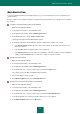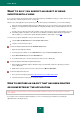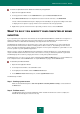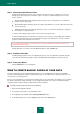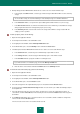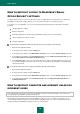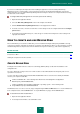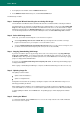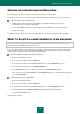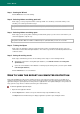User guide
R E S O L V I N G T Y P I C A L T A S K S
59
STARTING THE COMPUTER FROM THE RESCUE DISK
If the operating system cannot be started as a result of a virus attack, use the Rescue Disk.
To boot the operating system, you should use a CD or DVD disc with the Rescue Disk image (.iso) file recorded on it.
To boot your computer from the Rescue Disk:
1. In BIOS settings enable start up from a CD / DVD disc (for detailed information please refer to the
documentation for your computer's motherboard).
2. Insert the CD / DVD disc with the Rescue Disk image into the CD / DVD drive of an infected computer.
3. Restart your computer.
For detailed information about the use of the Rescue Disk, please refer to the Kaspersky Rescue Disk User Guide.
WHAT TO DO WITH A LARGE NUMBER OF SPAM MESSAGES
This section describes the functions of Kaspersky Small Office Security 2 for Personal Computer. These functions are
missing in Kaspersky Small Office Security 2 for File Server.
If you receive large quantities of unsolicited mail (spam), enable the Anti-Spam component and set the recommended
security level. Then train the component using the Training Wizard. Correct spam recognition requires training using at
least 50 samples of useful messages and 50 samples of unwanted mail.
To enable Anti-Spam and set the recommended security level:
1. Open the main application window.
2. In the top part of the window, click the Settings link.
3. In the left part of the window, in the Protection Center section, select the Anti-Spam component.
4. In the right part of the window, check the Enable Anti-Spam box.
5. In the Security level section, the security level should be set to Recommended by default.
If the security level is set to Low or Custom, click the Default level button. The security level will automatically
be set to Recommended.
To train Anti-Spam using the Training Wizard:
1. Open the main application window.
2. In the top part of the window, click the Settings link.
3. In the left part of the window, in the Protection Center section, select the Anti-Spam component.
4. Click the Train button in the Anti-Spam training section within the right part of the window.
The Training Wizard window opens.
The Wizard steps in detail.