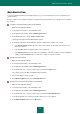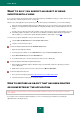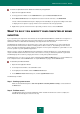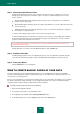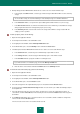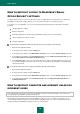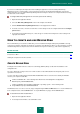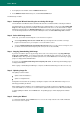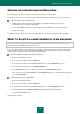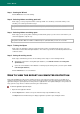User guide
U S E R G U I D E
60
Step 1. Starting the Wizard
Click the Next button to start the training.
Step 2. Selecting folders containing good mail
At this stage, you can specify folders which contain good mail. You should only select folders which you are
absolutely sure contain good email messages.
Only Microsoft Office Outlook and Microsoft Outlook Express (Windows Mail) accounts are accessible.
Step 3. Selecting folders containing spam
At this stage you can specify folders containing unsolicited mail (spam). If you do not have such folders in your
email client application, skip this step.
Only Microsoft Office Outlook and Microsoft Outlook Express (Windows Mail) accounts are accessible.
Step 4. Training Anti-Spam
At this stage, the Anti-Spam component is trained using the folders selected during the previous steps. The
emails in those folders fill the Anti-Spam database. The senders of good mail are automatically added to the list
of allowed senders.
Step 5. Saving the training results
At this stage of the Wizard, you must save the training results using one of the following methods:
add training results into the existing Anti-Spam database (select Add the results to an existing Anti-
Spam database);
replace the current database with a database containing only the training results (select the option Create
new Anti-Spam database).
Click the Finish button to close the Wizard.
HOW TO VIEW THE REPORT ON COMPUTER PROTECTION
Kaspersky Small Office Security creates operation reports for each component. Using a report, you can find out, for
example, how many malicious objects (such as viruses and Trojan programs) have been detected and removed by the
application during the specified period, how many times the application has been updated during the same period, how
many spam messages have been detected, and many other characteristics.
To view the application operation report:
1. Open the main application window.
2. Click the Reports link to switch to the reports window of Kaspersky Small Office Security.
The Report tab of the window that opens displays application operation reports in diagram format.