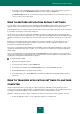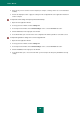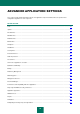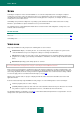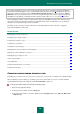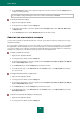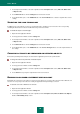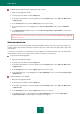User guide
A D V A N C E D A P P L I C A T I O N S E T T I N G S
67
3. In the left part of the window, select the required task in the Computer scan (Full Scan, Quick Scan, Objects
Scan, or Vulnerability Scan) section.
4. In the Run mode block, click the Settings button for the task selected.
5. In the window that opens, on the Run mode tab, in the Schedule section, select By schedule and check the
Pause scheduled scan when screensaver is inactive and computer is unlocked box.
CREATING A LIST OF OBJECTS TO SCAN
Each virus scan task has its own default list of objects. These objects may include items in the computer's file system,
such as logical drives and email databases, or other types of objects such as network drives. You can edit this list.
If the scan scope is empty, or it contains no selected objects, a scan task cannot be started.
To create a list of objects for an object scan task:
1. Open the main application window.
2. In the left part of the window, select the Scan section.
3. In the right part of the window, click the Add link to open the list of objects for scanning.
4. In the Select object to scan window that opens, select an object and click the Add button. Click the OK button
after you have added all the objects you need. To exclude any objects from the list of objects to be scanned,
uncheck the boxes next to them.
To create the list of objects for Quick Scan, Full Scan or Vulnerability Scan tasks:
1. Open the main application window.
2. In the top part of the window, click the Settings link.
3. In the left part of the window, select the required task in the Computer scan (Full Scan, Quick Scan, or
Vulnerability Scan) section.
4. In the Objects to scan section, click the Settings button for the task selected.
5. In the Objects to scan window that opens, use the Add, Edit, and Delete links to create a list. To exclude any
objects from the list of objects to be scanned, uncheck the boxes next to them.
Objects which appear on the list by default cannot be edited or deleted.
SELECTING THE SCAN METHOD
During virus scan, signature analysis is always used: Kaspersky Small Office Security compares the object found with
the database records.
You can use the additional scan methods to increase the scan efficiency: heuristic analysis (analysis of the actions an
object performs within the system) and rootkit scan (tools that can hide malicious programs in your operating system).
To specify which scan method to use:
1. Open the main application window.
2. In the top part of the window, click the Settings link.