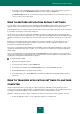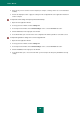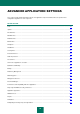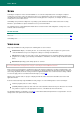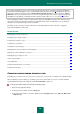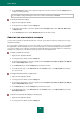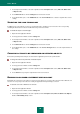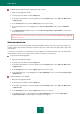User guide
U S E R G U I D E
68
3. In the left part of the window, select the required task in the Computer scan section (Full Scan, Quick Scan,
or Objects Scan).
4. In the Run mode block, click the Settings button for the task selected.
5. In the window that opens, on the Additional tab, in the Scan methods block, select the required values for the
settings.
SELECTING THE SCAN TECHNOLOGY
In addition to the scan methods you can use special technologies, allowing you to increase the virus scan speed by
excluding the files that have not been modified since they were last scanned.
To enable the object scan technologies:
1. Open the main application window.
2. In the top part of the window, click the Settings link.
3. In the left part of the window, select the required task in the Computer scan section (Full Scan, Quick Scan,
or Objects Scan).
4. In the Run mode block, click the Settings button for the task selected.
5. In the window that opens, on the Additional tab, in the Scan technologies block, select the required values for
the settings.
CHANGING ACTIONS TO BE PERFORMED ON DETECTED OBJECTS
If infected or potentially infected objects are detected, the application performs the specified action.
To change the action to be performed on detected objects:
1. Open the main application window.
2. In the top part of the window, click the Settings link.
3. In the left part of the window, select the required task in the Computer scan section (Full Scan, Quick Scan,
or Objects Scan).
4. In the Action block, specify the required action for the task selected.
RUNNING SCAN UNDER A DIFFERENT USER ACCOUNT
By default, the scan tasks are run under your system account. However, you may need to run task under a different user
account. You can specify an account to be used by the application when performing a scan task.
To start the scan under a different user's account:
1. Open the main application window.
2. In the top part of the window, click the Settings link.
3. In the left part of the window, select the required task in the Computer scan (Full Scan, Quick Scan, Objects
Scan, or Vulnerability Scan) section.