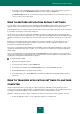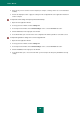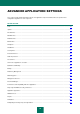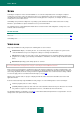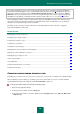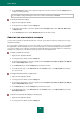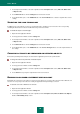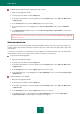User guide
U S E R G U I D E
70
In order to set the maximum size of compound files to be scanned:
1. Open the main application window.
2. In the top part of the window, click the Settings link.
3. In the left part of the window, select the required task in the Computer scan section (Full Scan, Quick Scan,
or Objects Scan).
4. In the Security level section, click the Settings button for the task selected.
5. In the window that opens, on the Scope tab, in the Scan of compound files section, click the Additional
button.
6. In the Compound files window that opens, check the Do not unpack large compound files box and specify
the maximum file size.
When large files are extracted from archives, they will be scanned even if the Do not unpack large compound
files box is checked.
SCAN OPTIMIZATION
You can shorten the scan time and speed up Kaspersky Small Office Security. This can be achieved by scanning only
new files and those files that have altered since the last time they were scanned. This mode applies both to simple and
compound files.
You can also set a restriction on scan duration for an object. When the specified time interval expires, the object will be
excluded from the current scan (except for archives and files comprised of several objects).
To scan only new and changed files:
1. Open the main application window.
2. In the top part of the window, click the Settings link.
3. In the left part of the window, select the required task in the Computer scan section (Full Scan, Quick Scan,
or Objects Scan).
4. In the Security level section, click the Settings button for the task selected.
5. In the window that opens, on the Scope tab, in the Scan optimization section, check the Scan only new and
changed files box.
To set a restriction on scan duration:
1. Open the main application window.
2. In the top part of the window, click the Settings link.
3. In the left part of the window, select the required task in the Computer scan section (Full Scan, Quick Scan,
or Objects Scan).
4. In the Security level section, click the Settings button for the task selected.
5. In the window that opens, on the Scope tab, in the Scan optimization section, check the Skip objects
scanned longer than box and specify the scan duration for a single file.