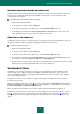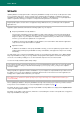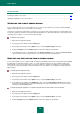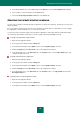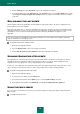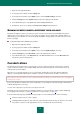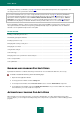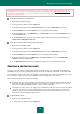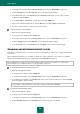User guide
A D V A N C E D A P P L I C A T I O N S E T T I N G S
71
SCANNING REMOVABLE DRIVES ON CONNECTION
Nowadays, malicious objects using operating systems' vulnerabilities to replicate via networks and removable media
have become increasingly widespread. Kaspersky Small Office Security allows to scan removable drives when
connecting them to the computer.
To configure scanning of removable media at connection:
1. Open the main application window.
2. In the top part of the window, click the Settings link.
3. In the left part of the window, in the Scan section, select the General Settings subsection.
4. In the right part of the window, in the Scan removable drives on connection block, select an action, and
define the maximum size of a drive to scan in the field below, if necessary.
CREATING A TASK SHORTCUT
The application provides the option of creating shortcuts for a quick start of full, quick and vulnerability scan tasks. This
can start the required scan without opening the main application window or the context menu.
To create a shortcut to start a scan:
1. Open the main application window.
2. In the top part of the window, click the Settings link.
3. In the left part of the window, in the Scan section, select the General Settings subsection.
4. In the right part of the window, in the Scan tasks quick run section, click the Create shortcut button next to
the name of the required task (Quick Scan, Full Scan, or Vulnerability Scan).
5. Specify the path for saving a shortcut and its name in the window that opens. By default, the shortcut is created
with the name of a task in the My Computer folder of the current computer user.
VULNERABILITY SCAN
Vulnerabilities of the operating system may be caused by errors in programming or design, unreliable passwords,
malware activity, and so on. When scanning for vulnerabilities, the application analyzes the system, searches for
anomalies and damaged settings of the operating system and web browser, looks for vulnerable services and takes
other security-related precautions.
The diagnostics may take some time. When it is complete, found problems are analyzed from the perspective of a
possible threat to the system.
After the vulnerability scan task start (see page 46), its progress is displayed in the Vulnerability Scan window, in the
Finish field. Vulnerabilities detected when scanning the system and applications, are displayed in the same window, on
the System vulnerabilities and Vulnerable applications tabs.
When searching for threats, information on the results is logged in a Kaspersky Small Office Security report.
As with virus scan tasks, you can set a start schedule for a vulnerability scan task, create a list of objects to scan (see
page 67), specify an account (see section "Running scan under a different user account" on page 68) and create a
shortcut for quick start of a task. By default, the applications already installed on the computer are selected as scan
objects.