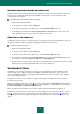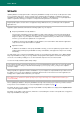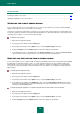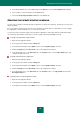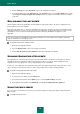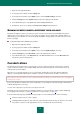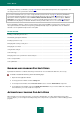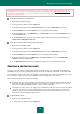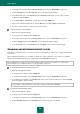User guide
U S E R G U I D E
74
IN THIS SECTION:
Selecting the update server region .................................................................................................................................. 74
Updating the application from a shared folder ................................................................................................................. 74
SELECTING THE UPDATE SERVER REGION
If you use Kaspersky Lab servers as the update source, you can select the optimal server location when downloading
updates. Kaspersky Lab servers are located in several countries.
Using the closest Kaspersky Lab update server allows you to reduce the time period required for receiving updates and
increase the operation performance speed. By default, the application uses information about the current region from the
operating system's registry. You can select the region manually.
To select the server region:
1. Open the main application window.
2. In the top part of the window, click the Settings link.
3. In the left part of the window, in the Update section, select the Update Settings subsection.
4. Click the Settings button in the Update source section in the right part of the window.
5. In the window that opens, on the Source tab, in the Regional settings section, select the Select from the list
option, and then select the country nearest to your current location from the dropdown list.
UPDATING THE APPLICATION FROM A SHARED FOLDER
To save Internet traffic, you can configure update of Kaspersky Small Office Security from a shared folder when updating
the application on networked computers. If done, one of the networked computers receives an update package from
Kaspersky Lab servers or from another web resource that contains the required set of updates. The received updates
are copied into a shared folder. Other networked computers access this folder to receive updates for Kaspersky Small
Office Security.
To enable updates distribution mode:
1. Open the main application window.
2. In the top part of the window, click the Settings link.
3. In the left part of the window, in the Update section, select the Update Settings subsection.
4. In the right part of the window, in the Additional section, check the Copy updates to folder box and specify
the path to a shared folder, where all downloaded updates are copied, in the field below. You can also select a
folder by clicking the Browse button.
To enable updating the application on a specified computer from the shared folder you have selected:
1. Open the main application window.
2. In the top part of the window, click the Settings link.
3. In the left part of the window, in the Update section, select the Update Settings subsection.
4. Click the Settings button in the Update source section in the right part of the window.