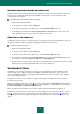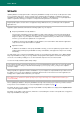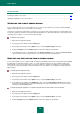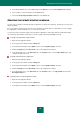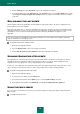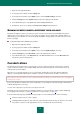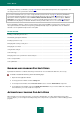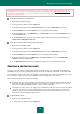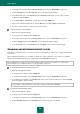User guide
U S E R G U I D E
76
4. Click the Settings button in the Run mode section in the right part of the window.
5. In the window that opens, on the Run mode tab, in the Schedule section, select the By schedule option and fill
in the Postpone running after application startup for field to specify the time to which the task run should be
postponed.
ROLLING BACK THE LAST UPDATE
After first update of Kaspersky Small Office Security databases and program modules, the option of rolling back to the
previous databases becomes available.
At the start of the update process, Kaspersky Small Office Security creates a backup copy of the current databases and
application modules. If necessary, you can restore the previous databases. Update roll back feature is useful in case the
new databases version contains an invalid signature that makes Kaspersky Small Office Security block a safe
application.
In the event of Kaspersky Small Office Security database damage it is recommended to launch update to download a
valid set of databases for up-to-date protection.
To roll back to the previous database version:
1. Open the main application window.
2. Select the Update Center section in the left part of the window.
3. Click the Roll back to the previous databases button in the right part of the window.
SCANNING QUARANTINE AFTER UPDATE
If the application has scanned an object and has not found out what malicious programs have infected it, the object is
quarantined. After the next database update, the product may be able to recognize the threat unambiguously and
neutralize it. You can enable the auto scan for quarantined objects after each update.
For this reason, the application scans quarantined objects after each update. Scanning may change their status. Some
objects can then be restored to the previous locations, and you will be able to continue working with them.
To enable scanning quarantined files after update:
1. Open the main application window.
2. In the top part of the window, click the Settings link.
3. In the left part of the window, in the Update section, select the Update Settings subsection.
4. In the right part of the window, under Additional, check the Rescan Quarantine after update box.
USING THE PROXY SERVER
If you use a proxy server for Internet connection, you should reconfigure it to allow proper update of Kaspersky Small
Office Security.
To configure the proxy server: