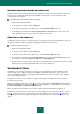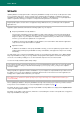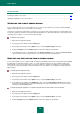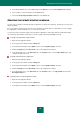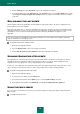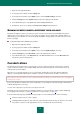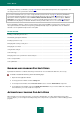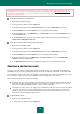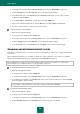User guide
A D V A N C E D A P P L I C A T I O N S E T T I N G S
77
1. Open the main applicationwindow.
2. In the top part of the window, click the Settings link.
3. In the left part of the window, in the Update section, select the Update Settings subsection.
4. Click the Settings button in the Update source section in the right part of the window.
5. In the window that opens, on the Source tab, click the Proxy server button.
6. Configure the proxy server settings in the Proxy server settings window that opens.
RUNNING UPDATES UNDER A DIFFERENT USER ACCOUNT
By default, the update procedure is run under your system account. However, Kaspersky Small Office Security can
update from a source for which you have no access rights (for example, from a network folder containing updates) or
authorized proxy user credentials. You can run Kaspersky Small Office Security updates on behalf of the user account
that has such rights.
To start the update under a different user's account:
1. Open the main application window.
2. In the top part of the window, click the Settings link.
3. In the left part of the window, in the Update section, select the Update Settings subsection.
4. Click the Settings button in the Run mode section in the right part of the window.
5. In the window that opens, on the Run mode tab, in the User account section, check the Run task as box.
Specify the user name and password.
FILE ANTI-VIRUS
File Anti-Virus prevents infection of the computer's file system. The component starts upon startup of the operating
system, continuously remains in the computer's RAM, and scans all files being opened, saved, or launched on your
computer and all connected drives.
When the user or a program attempts to access a protected file, File Anti-Virus checks if the iChecker and iSwift
databases contain information about this file, and makes a decision on whether the file should be scanned or not.
Kaspersky Lab's specialists advise you not to configure File Anti-Virus settings on your own. In most cases, changing the
security level is enough.
If you need to disable the scanning of file system temporarily, you can configure the automatic pausing of File Anti-Virus,
or disable File Anti-Virus, if necessary.
You can create a protection scope and choose the object scan mode.
By default, the mode of using records from application databases to search for threats is always enabled. Additionally,
you can apply heuristic analysis (see page 81) and various scan technologies (see page 81).
If a threat is detected, Kaspersky Small Office Security assigns one of the following statuses to the found object:
malicious program (such as a virus or Trojan);
potentially infected (suspicious) status if the scan cannot determine whether the object is infected or not. The file
may contain a sequence of code appropriate for viruses, or modified code from a known virus.