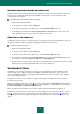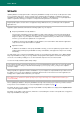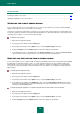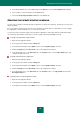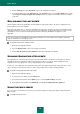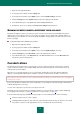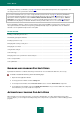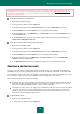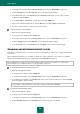User guide
A D V A N C E D A P P L I C A T I O N S E T T I N G S
79
Pausing File Anti-Virus when it conflicts with some programs is an emergency operation! If any conflicts arise when
working with the component, please contact Kaspersky Lab Technical Support Service (http://support.kaspersky.com).
The support specialists will help you resolve the simultaneous operation of Kaspersky Small Office Security with other
applications on your computer.
To pause the component at a specified time:
1. Open the main application window.
2. In the top part of the window, click the Settings link.
3. In the left part of the window, in the Protection Center section, select the File Anti-Virus component.
4. Click the Settings button in the Security level section in the right part of the window.
5. In the window that opens, on the Additional tab, in the Pause task section, check the By schedule box and
click the Schedule button.
6. In the Pause task window, specify the time (in 24-hour hh:mm format) for which protection will be paused
(Pause task at and Resume task at fields).
To pause the component when running specified applications:
1. Open the main application window.
2. In the top part of the window, click the Settings link.
3. In the left part of the window, in the Protection Center section, select the File Anti-Virus component.
4. Click the Settings button in the Security level section in the right part of the window.
5. In the window that will open, on the Additional tab, in the Pause task section, check the At application
startup box and click the Select button.
6. In the Applications window create a list of applications which pause the component when running.
CREATING A PROTECTION SCOPE
Protection scope is the location of objects being scanned and the types of files to be scanned. By default, Kaspersky
Small Office Security scans only potentially infectable files stored on any hard drive, network drive or removable media.
You can expand or restrict the protection scope by adding / removing objects to be scanned or changing the type of files
to be scanned. For example, you can only select EXE files run from network drives to be scanned.
When selecting file types please remember the following:
Probability of malicious code penetrating several file formats (such as .txt) and its further activation is quite low.
At the same time, there are formats that contain or may contain an executable code (such as .exe, .dll, .doc).
The risk of penetrating and activating malicious code in such files is quite high.
The intruder can send a virus to your computer in an executable file renamed as txt file. If you have selected the
scan of files by extension, such a file is skipped by the scan. If the scan of files by format is selected, then,
regardless of the extension, File Anti-Virus will analyze the file header, and reveal that the file is an .exe file.
Such a file would be thoroughly scanned for viruses.
To edit the object scan list:
1. Open the main application window.
2. In the top part of the window, click the Settings link.