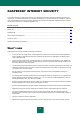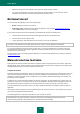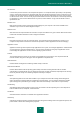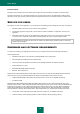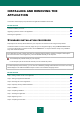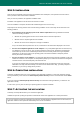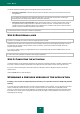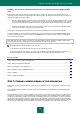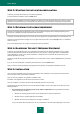Brochure
15
INSTALLING AND REMOVING THE
APPLICATION
This section contains step-by-step instructions for application installation and removal.
IN THIS SECTION
Standard installation procedure ................................................................................................................................. 15
Upgrading a previous version of the application ......................................................................................................... 18
Removing the application .......................................................................................................................................... 21
STANDARD INSTALLATION PROCEDURE
Kaspersky Internet Security will be installed on your computer in an interactive mode using the Setup Wizard.
The Wizard consists of a series of screens (steps) that you can navigate through by using the Back and Next buttons.
To close the Wizard after it completes its task, click the Finish button. To stop the Wizard's activity at any installation
step, close the Wizard window.
If the application is meant to protect more than one computer (with the maximum number of computers defined by the
terms of the End User License Agreement), it must be installed identically on all computers.
To install Kaspersky Internet Security on your computer,
run the setup file (the file with an EXE extension) from the CD with the product.
To install Kaspersky Internet Security, you can also use a distribution package downloaded from the Internet. The Setup
Wizard displays a few additional installation steps for some of the localization languages at that.
IN THIS SECTION
Step 1. Finding a newer version of the application ..................................................................................................... 16
Step 2. Starting the application installation ................................................................................................................. 16
Step 3. Reviewing the License Agreement ................................................................................................................. 16
Step 4. Kaspersky Security Network Statement ......................................................................................................... 16
Step 5. Installation .................................................................................................................................................... 17
Step 6. Completing installation .................................................................................................................................. 17
Step 7. Activating the application ............................................................................................................................... 17
Step 8. Registering a user ......................................................................................................................................... 18
Step 9. Completing the activation .............................................................................................................................. 18