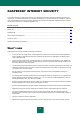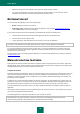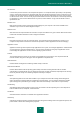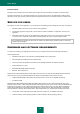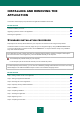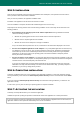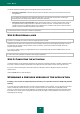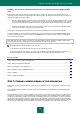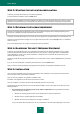Brochure
U S E R G U I D E
16
STEP 1. FINDING A NEWER VERSION OF THE APPLICATION
Before setup, the Setup Wizard checks the update servers of Kaspersky Lab for a newer version of Kaspersky Internet
Security.
If the Setup Wizard does not detect any newer version of the application on the update servers, it starts installing the
current version.
If the Wizard detects a newer version of Kaspersky Internet Security on the update servers, it offers you to download and
install it to your computer. It is recommended that you install the new version of the application, because newer versions
include more enhancements that allow you to ensure more reliable protection of your computer. If you refuse to install
the new version, the Wizard starts installing the current version of the application. If you agree to install the new version
of the application, the Setup Wizard copies the setup files from the distribution package to your computer and starts
installing the new version. For further details on how to install the new version of the application refer to the relevant
documents.
STEP 2. STARTING THE APPLICATION INSTALLATION
At this step, the Setup Wizard offers you to install the application.
To proceed with the installation, click the Install button.
Depending on the installation type and the localization language, at this step the Wizard offers you to view the License
Agreement concluded between you and Kaspersky Lab, also offering you to participate in Kaspersky Security Network.
STEP 3. REVIEWING THE LICENSE AGREEMENT
This step of the Setup Wizard is displayed for some of the localization languages when installing Kaspersky Internet
Security from a distribution package downloaded from the Internet.
At this step, the Setup Wizard offers you to review the License Agreement concluded between you and Kaspersky Lab.
Read the License Agreement thoroughly and, if you agree with all of its terms, click the Accept button. The installation
will then continue.
If the License Agreement is not accepted, the application will not be installed.
STEP 4. KASPERSKY SECURITY NETWORK STATEMENT
At this step, the Setup Wizard invites you to participate in Kaspersky Security Network. Participation in the program
involves sending information about new threats detected on your computer, running applications, and downloaded
signed applications, as well as your system information, to Kaspersky Lab. No personal data received from you is
collected, processed, or stored.
Review the Kaspersky Security Network Statement. If you accept all of its terms, click the Accept button in the Wizard
window.
If you do not want to participate in Kaspersky Security Network, click the Decline button.
After you accept or decline participation in Kaspersky Security Network, the application installation continues.