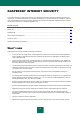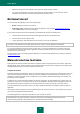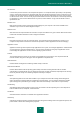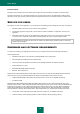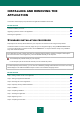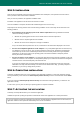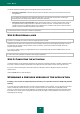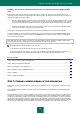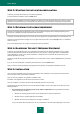Brochure
I N S T A L L I N G A N D R E M O V I N G T H E A P P L I C A T I O N
17
STEP 5. INSTALLATION
Some versions of Kaspersky Internet Security are distributed under subscription, and a password received from the
service provider must be entered before installation.
After you enter the password, the application installation starts.
Installation of the application can take some time. Wait for it to finish.
Once the installation is complete, the Wizard will automatically proceed to the next step.
Kaspersky Internet Security performs several checks during installation. Those checks may result in detection of the
following problems:
Non-compliance of the operating system to the software requirements. During installation the Wizard
checks the following conditions:
Whether the operating system and the Service Packs meet the software requirements
Whether all of the required applications are available
Whether the amount of free disk space is enough for installation
If any of the above-listed requirements is not met, a notification to that effect will be displayed on the screen.
Presence of incompatible applications on the computer. If any incompatible applications are detected, they
are displayed in a list on the screen, and you will be prompted to remove them. Applications that Kaspersky
Internet Security cannot remove automatically should be removed manually. When removing incompatible
applications, you will need to reboot your operating system, after which installation of Kaspersky Internet
Security will continue automatically.
Presence of malware on the computer. If any malicious applications that interfere with installation of anti-virus
software are detected on the computer, the Setup Wizard prompts you to download a dedicated tool designed to
neutralize infection and named Kaspersky Virus Removal Tool.
If you agree to install the utility, the Setup Wizard downloads it from the Kaspersky Lab servers, after which
installation of the utility starts automatically. If the Wizard cannot download the utility, you will be prompted to
download it on your own by clicking the link provided.
STEP 6. COMPLETING INSTALLATION
At this step, the Wizard informs you of the completion of the application installation. To start using Kaspersky Internet
Security immediately, make sure that the Start Kaspersky Internet Security check box is selected and click the Finish
button.
If you have cleared the Start Kaspersky Internet Security check box before closing the Wizard, you should run the
application manually.
In some cases, you may need to reboot your operating system to complete installation.
STEP 7. ACTIVATING THE APPLICATION
At this step, the Setup Wizard offers you to activate the application.
Activation is a process of putting into operation a full-functional version of the application for a certain period of time.
If you have acquired a license for Kaspersky Internet Security and downloaded the application from an online store, the
application activation can be performed automatically in the course of installation.