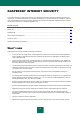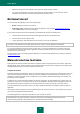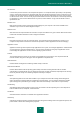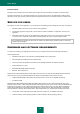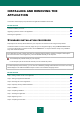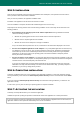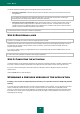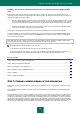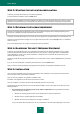Brochure
I N S T A L L I N G A N D R E M O V I N G T H E A P P L I C A T I O N
19
Installing a new version of Kaspersky Internet Security over a previous version of Kaspersky Anti-
Virus
If you install a new version of Kaspersky Internet Security to a computer on which one of the previous versions of
Kaspersky Anti-Virus has been already installed with a license in effect, the Activation Wizard prompts you to select one
of the following options for further actions:
Continue using Kaspersky Anti-Virus under the current license. In this case, the Migration Wizard will be started.
When the Migration Wizard finishes, the new version of Kaspersky Anti-Virus will be installed on your computer.
You can use Kaspersky Anti-Virus before the license for the previous version of Kaspersky Anti-Virus expires.
Proceed with installation of the new version of Kaspersky Internet Security. In this case, the application will be
installed and activated according to the standard scenario.
Kaspersky Internet Security will be installed on your computer in an interactive mode using the Setup Wizard.
The Wizard consists of a series of screens (steps) that you can navigate through by using the Back and Next buttons.
To close the Wizard after it completes its task, click the Finish button. To stop the Wizard's activity at any installation
step, close the Wizard window.
If the application is meant to protect more than one computer (with the maximum number of computers defined by the
terms of the End User License Agreement), it must be installed identically on all computers.
To install Kaspersky Internet Security on your computer,
run the setup file (the file with an EXE extension) from the CD with the product.
To install Kaspersky Internet Security, you can also use a distribution package downloaded from the Internet. The
Setup Wizard displays a few additional installation steps for some of the localization languages at that.
IN THIS SECTION
Step 1. Finding a newer version of the application ..................................................................................................... 19
Step 2. Starting the application installation ................................................................................................................. 20
Step 3. Reviewing the License Agreement ................................................................................................................. 20
Step 4. Kaspersky Security Network Statement ......................................................................................................... 20
Step 5. Installation .................................................................................................................................................... 20
Step 6. Completing installation .................................................................................................................................. 21
STEP 1. FINDING A NEWER VERSION OF THE APPLICATION
Before setup, the Setup Wizard checks the update servers of Kaspersky Lab for a newer version of Kaspersky Internet
Security.
If the Setup Wizard does not detect any newer version of the application on the update servers, it starts installing the
current version.
If the Wizard detects a newer version of Kaspersky Internet Security on the update servers, it offers you to download and
install it to your computer. It is recommended that you install the new version of the application, because newer versions
include more enhancements that allow you to ensure more reliable protection of your computer. If you refuse to install the
new version, the Wizard starts installing the current version of the application. If you agree to install the new version of the
application, the Setup Wizard copies the setup files from the distribution package to your computer and starts installing the
new version. For further details on how to install the new version of the application refer to the relevant documents.