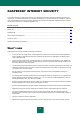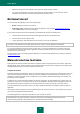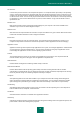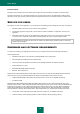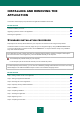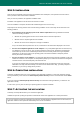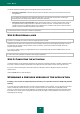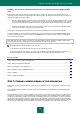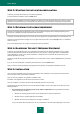Brochure
U S E R G U I D E
20
STEP 2. STARTING THE APPLICATION INSTALLATION
At this step, the Setup Wizard offers you to install the application.
To proceed with the installation, click the Install button.
Depending on the installation type and the localization language, at this step the Wizard offers you to view the License
Agreement concluded between you and Kaspersky Lab, also offering you to participate in Kaspersky Security Network.
STEP 3. REVIEWING THE LICENSE AGREEMENT
This step of the Setup Wizard is displayed for some of the localization languages when installing Kaspersky Internet
Security from a distribution package downloaded from the Internet.
At this step, the Setup Wizard offers you to review the License Agreement concluded between you and Kaspersky Lab.
Read the License Agreement thoroughly and, if you agree with all of its terms, click the Accept button. The installation
will then continue.
If the License Agreement is not accepted, the application will not be installed.
STEP 4. KASPERSKY SECURITY NETWORK STATEMENT
At this step, the Setup Wizard invites you to participate in Kaspersky Security Network. Participation in the program
involves sending information about new threats detected on your computer, running applications, and downloaded
signed applications, as well as your system information, to Kaspersky Lab. No personal data received from you is
collected, processed, or stored.
Review the Kaspersky Security Network Statement. If you accept all of its terms, click the Accept button in the Wizard
window.
If you do not want to participate in Kaspersky Security Network, click the Decline button.
After you accept or decline participation in Kaspersky Security Network, the application installation continues.
STEP 5. INSTALLATION
Some versions of Kaspersky Internet Security are distributed under subscription, and a password received from the
service provider must be entered before installation.
After you enter the password, the application installation starts.
Installation of the application can take some time. Wait for it to finish.
Once the installation is complete, the Wizard will automatically proceed to the next step.
Kaspersky Internet Security performs several checks during installation. Those checks may result in detection of the
following problems:
Non-compliance of the operating system to the software requirements. During installation the Wizard
checks the following conditions:
Whether the operating system and the Service Packs meet the software requirements
Whether all of the required applications are available
Whether the amount of free disk space is enough for installation
If any of the above-listed requirements is not met, a notification to that effect will be displayed on the screen.