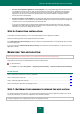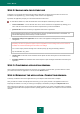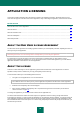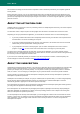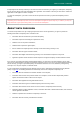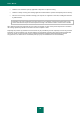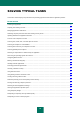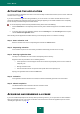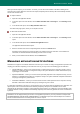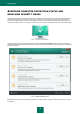Brochure
I N S T A L L I N G A N D R E M O V I N G T H E A P P L I C A T I O N
21
Presence of incompatible applications on the computer. If any incompatible applications are detected, they
are displayed in a list on the screen, and you will be prompted to remove them. Applications that Kaspersky
Internet Security cannot remove automatically should be removed manually. When removing incompatible
applications, you will need to reboot your operating system, after which installation of Kaspersky Internet
Security will continue automatically.
Presence of malware on the computer. If any malicious applications that interfere with installation of anti-virus
software are detected on the computer, the Setup Wizard prompts you to download a dedicated tool designed to
neutralize infection and named Kaspersky Virus Removal Tool.
If you agree to install the utility, the Setup Wizard downloads it from the Kaspersky Lab servers, after which
installation of the utility starts automatically. If the Wizard cannot download the utility, you will be prompted to
download it on your own by clicking the link provided.
STEP 6. COMPLETING INSTALLATION
This window of the Wizard informs you of the successful completion of the application installation.
Restart the operating system after the application has been installed.
If the Start Kaspersky Internet Security check box is selected, the application will be run automatically after you reboot
your operating system.
If you have cleared the Start Kaspersky Internet Security check box before closing the Wizard, you will need to run the
application manually.
REMOVING THE APPLICATION
After removing Kaspersky Internet Security, your computer and private data will be unprotected!
Kaspersky Internet Security is uninstalled with the help of the Setup Wizard.
To start the Wizard,
In the Start menu, select All Programs Kaspersky Internet Security Remove Kaspersky Internet Security.
IN THIS SECTION
Step 1. Entering the password to remove the application ........................................................................................... 21
Step 2. Saving data for future use ............................................................................................................................. 22
Step 3. Confirming application removal...................................................................................................................... 22
Step 4. Removing the application. Completing removal .............................................................................................. 22
STEP 1. ENTERING THE PASSWORD TO REMOVE THE APPLICATION
To remove Kaspersky Internet Security, you should enter the password to access the application settings. If you cannot
specify the password by any reason, the application removal will be prohibited.
This step is displayed only if a password was set for the application removal.