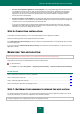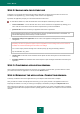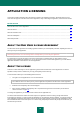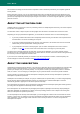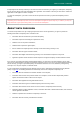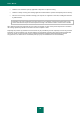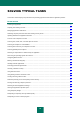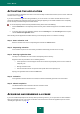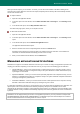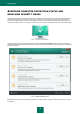Brochure
U S E R G U I D E
28
ACTIVATING THE APPLICATION
You need to activate the application to be able to use its functionality and associated services (see the section "About the
activation code" on page 24).
If you did not activate the application during installation, you can do so later. You will be reminded about the need to
activate the application by Kaspersky Internet Security messages appearing in the taskbar notification area. Kaspersky
Internet Security is activated using the Activation Wizard.
To run the Kaspersky Internet Security activation wizard, perform one of the following:
Click the Activate link in the Kaspersky Internet Security notice window that appears in the taskbar notification
area.
In the lower part of the main application window, click the Licensing link. In the Licensing window that opens,
click the Activate the application button.
When working with the Application Activation Wizard, you should specify values for a collection of settings.
Step 1. Enter activation code
Enter the activation code in the corresponding field and click the Activate button.
Step 2. Requesting activation
If the activation request is sent successfully, the Wizard automatically proceeds to the next step.
Step 3. Entering registration data
This step is not available in all of the versions of Kaspersky Internet Security.
Registered users are permitted to use the following features:
Send requests to Technical Support and the Virus Lab from My Kaspersky Account on the website of
Kaspersky Lab.
Manage activation codes.
Receive information about new products and special offers from Kaspersky Lab.
Specify your registration data and click the Next button.
Step 4. Activation
If the application activation has been successful, the Wizard automatically proceeds to the next window.
Step 5. Wizard completion
This Wizard window shows information about the activation results.
Click the Finish button to close the Wizard.
ACQUIRING AND RENEWING A LICENSE
If you have installed Kaspersky Internet Security without purchasing a license, you can purchase one after installation.
When you purchase a license, you receive an activation code that is used to activate the application (see the section
"Activating the application" on page 28).