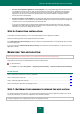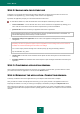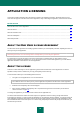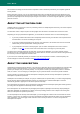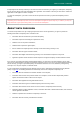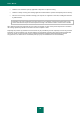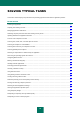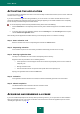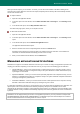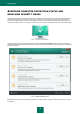Brochure
S O L V I N G T Y P I C A L T A S K S
29
When your license expires, you can renew it. To do this, you can add a new activation code without waiting for the
current license to expire. When the current license expires, Kaspersky Internet Security will be automatically activated
with the new activation code.
To acquire a license:
1. Open the main application window.
2. In the lower part of the main window, click the Enter activation code / Licensing link. The Licensing window
opens.
3. In the window that opens, click the Buy activation code button.
The eStore web page opens, where you can acquire a license.
To add a new activation code:
1. Open the main application window.
2. In the lower part of the main window, click the Enter activation code / Licensing link. The Licensing window
opens.
3. In the window that opens, click the Activate the application button.
The Application Activation Wizard opens.
4. Enter the activation code in the corresponding fields and click the Activate button.
Kaspersky Internet Security then sends the data to the activation server for verification. If the verification is
successful, the Activation Wizard automatically proceeds to the next step.
5. When you have finished with the Wizard, click the Finish button.
MANAGING APPLICATION NOTIFICATIONS
Notifications that appear in the taskbar notification area inform you of events occurring in the application's operation and
requiring your attention. Depending on how critical the event is, you may receive the following types of notification:
Critical notifications – inform you of events that have a critical importance for the computer's security, such as
detection of a malicious object or a dangerous activity in the system. Windows of critical notifications and pop-
up messages are red-colored.
Important notifications – inform you of events that are potentially important for the computer's security, such as
detection of a probably infected object or a suspicious activity in the system. Windows of important notifications
and pop-up messages are yellow-colored.
Information notifications – inform you of events that do not have critical importance for the computer's security.
Windows of information notifications and pop-up messages are green-colored.
If a notification is displayed on the screen, you should select one of the options that are suggested in the notification. The
optimal option is the one recommended as the default by Kaspersky Lab experts. A notification can be closed
automatically by restarting the computer, closing Kaspersky Internet Security, or enabling the Connected Standby mode
in Windows 8. When closing a notification automatically, Kaspersky Internet Security performs the action recommended
by default.
Notifications are not displayed during the first hour of the application operation if you have purchased a computer with
preinstalled Kaspersky Internet Security (ОЕМ distribution). The application processes detected objects in accordance
with the recommended actions. Processing results are saved in a report.