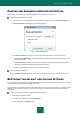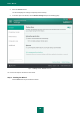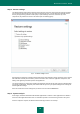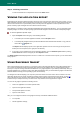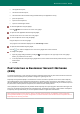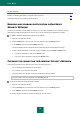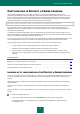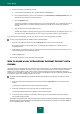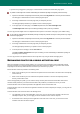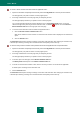Brochure
S O L V I N G T Y P I C A L T A S K S
63
Step 2. Restore settings
This Wizard window shows which Kaspersky Internet Security protection components have settings that differ
from the default value because they were either changed by the user or accumulated by Kaspersky Internet
Security through training (Firewall or Anti-Spam). If special settings have been created for any of the
components, they will also be shown in the window (see the following figure).
Figure 10. Restore settings window
Special settings include lists of allowed and blocked phrases and addresses used by Anti-Spam, lists of trusted
web addresses and ISP phone numbers, protection exclusion rules created for application components, and
filtering rules applied by Firewall to packets and applications.
The special settings are created when working with Kaspersky Internet Security with regard for individual tasks
and security requirements. Kaspersky Lab recommends that you save your special settings when restoring the
default application settings.
Select the check boxes for the settings that you want to save and click the Next button.
Step 3. System analysis
At this stage, information about Microsoft Windows applications is collected. These applications are added to
the list of trusted applications which have no restrictions imposed on the actions they perform in the system.
Once the analysis is complete, the Wizard will automatically proceed to the next step.