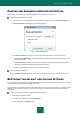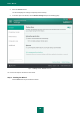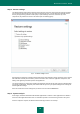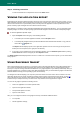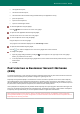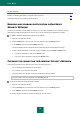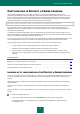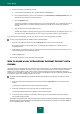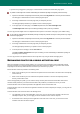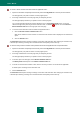Brochure
U S E R G U I D E
64
Step 4. Finishing restoration
To close the Wizard after it completes its task, click the Finish button.
VIEWING THE APPLICATION REPORT
Kaspersky Internet Security maintains operation reports for each of the protection components. Using a report, you can
obtain statistical information about the application's operation (for example, learn how many malicious objects have been
detected and neutralized for a specified time period, how many times the application has been updated for the same
period, how many spam messages have been detected and much more).
When working on a computer running under Microsoft Windows Vista or Microsoft Windows 7, you can view reports using
Kaspersky Gadget. To do this, the report opening option should be assigned to one of the buttons of Kaspersky Gadget.
To view the application operation report:
1. Open the Reports window using any of the following methods:
In the lower part of the main application window, select the Reports section.
In the Kaspersky Gadget interface (for Microsoft Windows Vista and Microsoft Windows 7 only), click the
button with the Reports icon.
The Reports window displays reports on the application operation over the current day (in the left part of the
window) and over the period (in the right part of the window).
2. If you want to view a detailed report on the application operation, open the Detailed report window by clicking
the All events link located in the upper part of the Reports window.
The Detailed report window displays data in the form of a table. For a convenient view of reports, you can select various
sorting options.
USING KASPERSKY GADGET
When using Kaspersky Internet Security on a computer running under Microsoft Windows Vista or Microsoft Windows 7,
you can also use Kaspersky Gadget (hereinafter also referred to as the gadget). After you install Kaspersky Internet
Security to a computer running under Microsoft Windows 7, the gadget appears on your desktop automatically. After you
install the application on a computer running under Microsoft Windows Vista, you should add the gadget to the Microsoft
Windows Sidebar manually (see the operating system documentation).
The Gadget color indicator displays your computer's protection status in the same manner as the indicator in the main
application window (see the section "Assessing computer protection status and resolving security issues" on page 30).
Green indicates that your computer is duly protected, while yellow indicates that there are protection problems, and red
indicates that your computer's security is at serious risk. Gray indicates that the application is stopped.
You can use the gadget to perform the following actions:
resume the application if it has been paused earlier;
open the main application window;
scan specified objects for viruses;
open the news window.
Also, you can configure the buttons of the gadget so that they could initiate additional actions:
run an update;
edit the application settings;