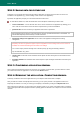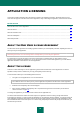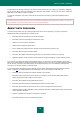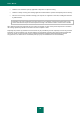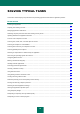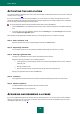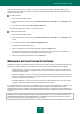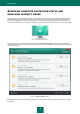Brochure
U S E R G U I D E
22
STEP 2. SAVING DATA FOR FUTURE USE
At this step you can specify which of the data used by the application you want to keep for further use at the next
installation of the application (e.g., when installing a newer version of the application).
By default, the application prompts you to save information about the license.
To save data for further use, select the check boxes next to the pieces of data that you want to save:
License information – a set of data that rules out the need to activate the new application by allowing you to
use it under the current license unless the license expires before you start the installation.
Quarantine files are files scanned by the application and moved to Quarantine.
After Kaspersky Internet Security is removed from the computer, quarantined files become unavailable. You
should install Kaspersky Internet Security to handle those files.
Operational settings of the application are the values of the application settings selected during
configuration.
Kaspersky Lab does not guarantee support of previous application version settings. After the new version is
installed, we recommend checking the correctness of its settings.
You can also export protection settings at the command prompt, by using the following command:
avp.com EXPORT <file_name>
iChecker data are files that contain information about objects that have already been scanned with iChecker
technology.
Anti-Spam databases are databases that contain samples of spam messages downloaded and saved by the
application.
STEP 3. CONFIRMING APPLICATION REMOVAL
Since removing the application threatens the security of your computer and private data, you will be asked to confirm
your intention to remove the application. To do this, click the Remove button.
STEP 4. REMOVING THE APPLICATION. COMPLETING REMOVAL
At this step, the Wizard removes the application from your computer. Wait until removal is complete.
After you finish the removal of Kaspersky Internet Security, you can specify reasons of the application removal on
Kaspersky Lab website. To do this, you should go to Kaspersky Lab website by clicking the Complete form button.
When removing the application, you must reboot your operating system. If you cancel an immediate reboot, completion
of the removal procedure will be postponed until the operating system is rebooted or the computer is turned off and then
restarted.