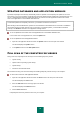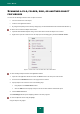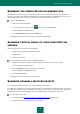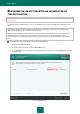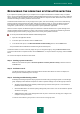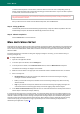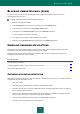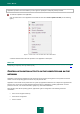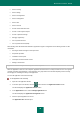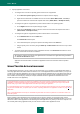Brochure
U S E R G U I D E
36
To make the Wizard perform a certain action, select the check box to the left of the corresponding action. By
default, the Wizard performs all recommended and strongly recommended actions. If you do not wish to perform
a certain action, clear the check box next to it.
It is strongly recommended that you not clear the check boxes selected by default, as doing so will leave your
computer vulnerable to threats.
After you define the set of actions which the Wizard will perform, click the Next button.
Step 4. Fixing problems
The Wizard will perform the actions selected during the previous step. It may take a while to fix problems. Once the
troubleshooting is complete, the Wizard will automatically proceed to the next step.
Step 5. Wizard completion
Click the Finish button to close the Wizard.
MAIL ANTI-VIRUS SETUP
Kaspersky Internet Security allows scanning email messages for dangerous objects using Mail Anti-Virus. Mail Anti-Virus
starts when the operating system launches and remains in the RAM permanently, scanning all email messages that are
sent or received over POP3, SMTP, IMAP, MAPI, and NNTP, as well as via encrypted connections (SSL) over POP3,
SMTP and IMAP.
By default, Mail Anti-Virus scans both incoming and outgoing messages. If necessary, you can enable scanning of
incoming messages only.
To configure Mail Anti-Virus:
1. Open the main application window.
2. In the lower part of the window, click the Settings link.
3. In the left part of the window, in the Protection Center section, select the Mail Anti-Virus component.
The Mail Anti-Virus settings are displayed in the window.
4. Make sure that the switch in the upper part of the window that enables / disables Mail Anti-Virus, is enabled.
5. Select a security level:
Recommended. If you select this security level, Mail Anti-Virus scans both incoming and outgoing
messages and scans attached archives.
Low. If you select this security level, Mail Anti-Virus scans incoming messages only without scanning
attached archives.
High. If you select this security level, Mail Anti-Virus scans both incoming and outgoing messages and
scans attached archives. Selecting high security level means applying deep heuristic analysis.
6. In the Action on threat detection dropdown list select an action that Mail Anti-Virus should perform when an
infected object is detected (for example, disinfect).
If no threats have been detected in an email message, or if all infected objects have been successfully disinfected, the
message becomes available for further operations. If the component fails to disinfect an infected object, Mail Anti-Virus
renames or deletes the object from the message and expands the message subject with a notification stating that the
message has been processed by Kaspersky Internet Security. Before deleting an object, Kaspersky Internet Security
creates a backup copy of it and places this copy to Quarantine (see the section "Restoring an object deleted or
disinfected by the application" on page 34).