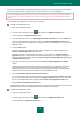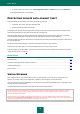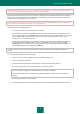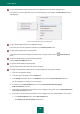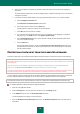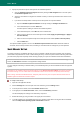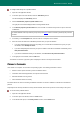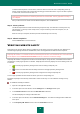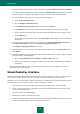Brochure
S O L V I N G T Y P I C A L T A S K S
45
b. Select the check boxes for categories of websites on which the quick launch icon should be displayed in
entry fields.
The Virtual Keyboard quick launch icon will be displayed when a website that belongs to any of the selected
categories is accessed.
c. If you want to enable or disable display of the Virtual Keyboard quick launch icon on a specific website:
a. Click the Configure exclusions link.
The Exclusions for Virtual Keyboard window opens.
b. In the lower part of the window, click the Add button.
A window opens for adding an exclusion for Virtual Keyboard.
c. In the URL field, enter the URL of a website.
d. If you want the Virtual Keyboard quick launch icon to be displayed (or not displayed) on a specified
web page only, in the Scope section, select Apply to specified page.
e. In the Virtual Keyboard icon section, specify whether to display the Virtual Keyboard quick launch
icon on the specified web page.
f. Click the Add button.
The specified website appears in the list in the Exclusions for Virtual Keyboard window. When the
specified website is accessed, the Virtual Keyboard quick launch icon will be displayed in accordance
with the specified settings.
PROTECTION OF DATA INPUT FROM THE COMPUTER KEYBOARD
Protection of data input on the computer keyboard allows avoiding interception of data that is entered via the keyboard.
Protection of data input from the computer keyboard is only available for the Microsoft Internet Explorer, Mozilla Firefox,
and Google Chrome browsers. When using other web browsers, data entered via the computer keyboard is not protected
from interception.
Data input protection is not available for Microsoft Internet Explorer from Windows Store and for Microsoft Internet
Explorer 10 if the Enhanced Protected Mode check box is selected in the browser settings.
Protection of data input from the computer keyboard cannot protect your personal data if a website that requires entering
such data has been hacked, because in this case information is obtained by intruders directly from the website.
You can configure protection of data input from the computer keyboard on various websites. After protection of data input
from the computer keyboard is configured, you do not have to take any additional actions when entering data.
To protect data entered via the computer keyboard, restart your computer after installing Kaspersky Internet Security.
To configure protection of data input from the computer keyboard:
1. Open the main application window.
2. Click the Settings link in the lower part of the window to go to the Settings section.
3. In the Additional section, select the Secure Data Input subsection.
The window displays the settings for secure data input.
4. Select the Enable Secure Keyboard Input check box in the Hardware keyboard section in the lower part of
the window.