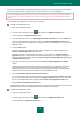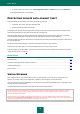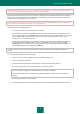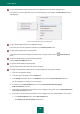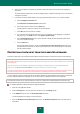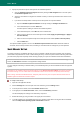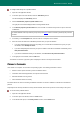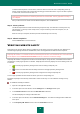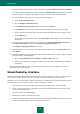Brochure
U S E R G U I D E
46
5. Specify the protection scope for data input from the hardware keyboard:
a. Open the Hardware keyboard categories window by clicking the Edit categories link in the lower part of
the Hardware keyboard section.
b. Select the check boxes for categories of websites on which you want to protect data that is entered via the
keyboard.
c. If you want to enable protection of data input from the keyboard on a specified website:
a. Open the Hardware keyboard exclusions window by clicking the Configure exclusions link.
b. In the window that opens, click the Add button.
A window opens for adding an exclusion for hardware keyboard.
c. In the window that opens, in the URL field, enter a website URL.
d. Select one of the options for Secure Data Input on this website (Apply to specified page or Apply to
the entire website).
e. Select an action to be performed by Secure Data Input on this website (Protect or Do not protect).
f. Click the Add button.
The specified website appears in the list in the Hardware keyboard exclusions window. When this website is
accessed, Secure Data Input will be active, functioning in accordance with the settings that you have specified.
SAFE MONEY SETUP
To provide protection for confidential data that you enter on websites of banks and payment systems (such as banking
card numbers and passwords for access to online banking services), as well as to prevent assets from being stolen when
you make online payments, Kaspersky Internet Security prompts you to open such websites in Safe Run for Websites.
Safe Run for Websites cannot be run if the Enable Self-Defense check box is cleared in the Advanced Settings
section, the Self-Defense subsection of the application settings window.
You can configure Safe Money so that Safe Money runs automatically when you visit the websites of banks and payment
systems.
This feature is not available in Microsoft Internet Explorer 10 if the Enhanced Protected Mode check box is selected in
the browser settings. You can enable Safe Run for Websites mode from the interface of Kaspersky Internet Security.
When running under Microsoft Windows 8 x64, Kaspersky Internet Security does not protect windows of Safe Run for
Websites against unauthorized screenshot capture.
To configure Safe Money:
1. Open the main application window.
2. Click the Settings link in the lower part of the main window to go to the Settings section.
3. In the left part of the window, select the Protection Center section.
4. In the right part of the Protection Center section, select the Safe Money subsection.
The window displays the settings of the Safe Money component.
5. Enable Safe Money by using the switch in the upper part of the window.
6. To enable notification of vulnerabilities detected in the operating system before running Safe Run for Websites,
select the Notify about operating system vulnerabilities check box.