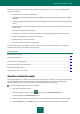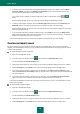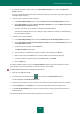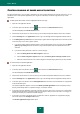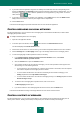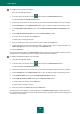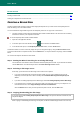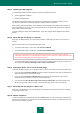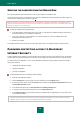Brochure
U S E R G U I D E
58
IN THIS SECTION
Creating a Rescue Disk ............................................................................................................................................ 58
Starting the computer from the Rescue Disk .............................................................................................................. 60
CREATING A RESCUE DISK
Creating a Rescue Disk consists in creating a disk image (ISO file) with the up-to-date version of Kaspersky Rescue
Disk, and writing it on a removable medium.
You can download the original disk image from the Kaspersky Lab server or copy it from a local source.
The Rescue Disk is created using the Kaspersky Rescue Disk Creation Wizard. The rescued.iso file created by
the Wizard is saved on your computer's hard drive.
To run the Kaspersky Rescue Disk Creation Wizard:
1. Open the main application window.
2. In the lower part of the main window, click the button and select the Tools section.
3. In the window that opens, in the Kaspersky Rescue Disk section, click the Create button.
The Wizard consists of a series of screens (steps) that you can navigate through by using the Back and Next buttons.
To close the Wizard after it completes its task, click the Finish button. To stop the Wizard at any stage, click the Cancel
button.
Let us review the steps of the Wizard in more detail.
Step 1. Starting the Wizard. Searching for an existing disk image
The first window of the Wizard contains information about Kaspersky Rescue Disk. To proceed with the Wizard,
click the Next button. The Wizard will proceed to the Select disk image source window.
Step 2. Selecting a disk image source
At this step, you should select the disk image source from the list of options:
If you have no ISO image file created for the Rescue Disk, and you want to download one from the
Kaspersky Lab server (file size is about 175 MB), select Download ISO image from Kaspersky Lab
server.
If you have an existing Kaspersky Rescue Disk image, select Use existing Kaspersky Rescue Disk image.
If you already have a recorded copy of the Rescue Disk or an ISO image saved on your computer or on a
local network resource, select Copy ISO image from local or network drive.
Click the Browse button. After you have specified the path to the file, click the Next button.
Step 3. Copying (downloading) the disk image
If you have selected Use existing Kaspersky Rescue Disk image in the previous window of the Wizard, this
step will be skipped.
When copying or downloading the ISO image is complete, the Wizard automatically proceeds to the next step.