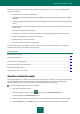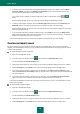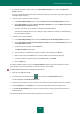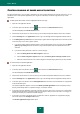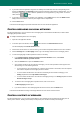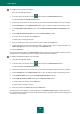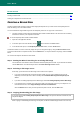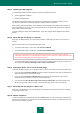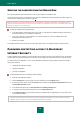Brochure
S O L V I N G T Y P I C A L T A S K S
59
Step 4. Updating the ISO image file
The updating procedure for the ISO image file comprises the following operations:
updating application databases
updating configuration files.
Configuration files determine whether the computer can be booted from a removable medium (such as a
CD / DVD or a USB flash drive with Kaspersky Rescue Disk) created by the Wizard.
When updating application databases, those distributed at the last update of Kaspersky Internet Security are
used. If databases are out of date, it is recommended that you run the update task and launch the Kaspersky
Rescue Disk Creation Wizard again.
To begin updating the ISO file, click the Next button. The update's progress will be displayed in the Wizard
window.
Step 5. Recording the disk image on a medium
At this step, the Wizard informs you of a successful creation of a disk image and offers you to record it on a
medium.
Specify a data medium for recording Kaspersky Rescue Disk:
To record the disk image to a CD / DVD, select Record to CD/DVD.
To record the disk image to a USB drive, select Record to USB flash drive.
Kaspersky Lab specialists do not recommend saving the disk image on devices that are not intended
exclusively for data storage, such as smartphones, mobile phones, pocket PCs, or MP3 players. After being
used to store the disk image, such devices may malfunction.
To record the disk image to the hard drive of your computer or another computer that you can access over
the network, select Save the disk image to file on local or network drive.
Step 6. Selecting a device / file to record the disk image
At this step, the Wizard prompts you to specify the path to a device / file to which the disk image will be saved.
If you have selected Record to CD/DVD at the previous step of the Wizard, select from the dropdown list a
disk to which you want to record the disk image.
If you have selected Record to USB flash drive at the previous step of the Wizard, select from the
dropdown list a device to which you want to record the disk image.
If you have selected Save the disk image to file on local or network drive at the previous step of the
Wizard, specify a folder to which you want to record the disk image, and the name of the ISO file.
Step 7. Recording the disk image to a device / file
At this step of the Wizard you can monitor the progress of disk image recording to a CD / DVD or a USB drive,
or disk image saving to a file.
Step 8. Wizard completion
To close the Wizard after it completes its task, click the Finish button. You can use the newly created Rescue
Disk to boot the computer if you cannot boot it and run Kaspersky Internet Security in standard mode due to an
impact caused by viruses or malware.