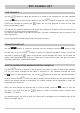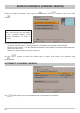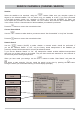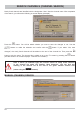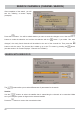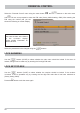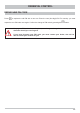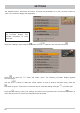Datasheet
51
LOCK CHANNELS
Use the
buttons to select the channel to be locked in the favourites list you have selected.
Press the
button to open the edit menu and use the
buttons to select the “Lock” function.
Confi rm the command by pressing the
button. You are now prompted to enter the PIN code
(factory default setting: 0000).
The channel you previously selected is now shown with a padlock to its right. In future this channel can
be viewed only by entering the four-digit PIN code.
The channel is also locked on all other channel lists. You need not additionally lock the channel in the
other channel lists.
This function can be removed using the edit menu (select: “Unlock”).
RENAME FAVORITELIST
Use the
buttons to select the favourites list to be renamed. Press the
button to open
the edit menu and use the
buttons to select the “Rename favoritelist” function. Confi rm the
command by pressing the
button. A keypad will now be displayed with which you can enter the
desired name alphanumerically using the number pad on the remote control. See also the section
“Operating Instructions”, “Alphanumeric entries”)
START BLOCKSELECTION (MARKING SEVERAL CHANNELS)
Use the
buttons to select the channel starting from which you want to mark further channels.
You can only select channels that are listed in succession in your selected favourites list. Press
the
button to open the edit menu and use the
buttons to select the “Start Blockselection”
function. Now use the
buttons to mark the desired channels, starting from the previously marked
channel and working upwards or downwards. The marked channels will be highlighted in yellow and
marked with a tick on the left.
When you have marked the channels that you want to select, press the
button to open the
edit menu once again and use the
buttons to select the desired function (“Remove from
favoritelist”, or “Unlock”).
The selected function can now be used in the same way as described for the respective items in this
section for a single channel.
EDIT CHANNEL LIST