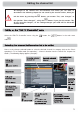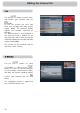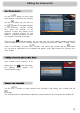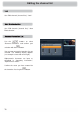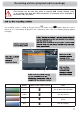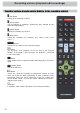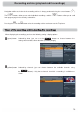Operating instructions
75
Use the
buttons to select “Start
Blockselection” and confi rm your selection
with the
button. You can now use
the
buttons to start block selection
in the previously selected channel.
This selects the channels in the
sequence in which they appear in the
previously selected channel list and
applies a coloured background to them
(see example screenshot on the right):
Then press the
(red dot) button. You can now carry out all the editing functions channel by
channel individually for all the selected channels. Select the desired action (“Move”, “Delete”, “Skip”,
“Lock” or “To Favorite”), using the
buttons, and confi rm your selection with the
button.
You can fi nd an explanation of the individual edit options under “Edit Channel List (channel lists)”
in this chapter.
Editing the channel list
After selection of the channel(s) to be
edited, press the
(red dot) button.
The following display appears (see
screenshot on the right).
Use the
buttons to select “Remove from Favoritelist” and confi rm your selection with the
button.
The selected channel is deleted from the previously selected favourites list, but not from the complete list.