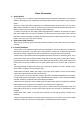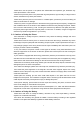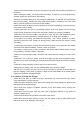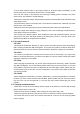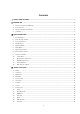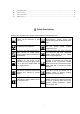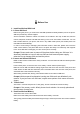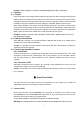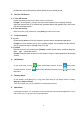User's Manual
9
Prompt: Please operate correctly to avoid damaging the battery connector.
4. Charging
4.1 Charger
Insert the charger on the charging interface at the top of the phone. After inserting the charging plug,
battery strength icon stripe at the top right corner of the screen is scrolling, which means that the
charging is processing; when the stripe is full of the whole icon and stop scrolling, which means that
the battery charging is completed; when the charging is completed, please pull out the plug.
When electric quantity is not enough, warning message will be sent; and electric quantity shows
empty. When electric quantity is too low, the phone will power off automatically. Please don’t make
the battery in the status of not enough electric quantity for a long time; otherwise it may damage the
battery quality and service life. Please don’t charge the battery for a long time.
Prompt: In order to ensure normal operation of the phone, please make sure to use
the designated charger.
4.2 USB disk Identification
After USB disk is inserted, you can deal with data in USB disk after its light is on. Please refer to
“File Manager” for the usage of USB Disk.
Prompt
: It is forbidden to remove USB disk when data in USB disk is being copied, transferred or
deleted to prevent data damage.
4.3 Transferring Data With Computer
4.3.1 Install USB
Connect mobile phone to a computer with a USB cable, drag out the notification bar. Touch “USB
Connected”, choose and click “USB storage”, then on the computer, you can view data in Device
and SD Card storage. So data transferring can be performed between this device and the
computer.
4.3.2 Disconnect USB
After data is mounted onto the computer, you can drag out the notification bar, touch to turn Off
“USB Storage”, and then disconnect with USB link.
Prompt: It is forbidden to disconnect USB link during transferring data, because it can lead to data
loss or damage.
Ⅲ. Quick User Guide
The phone has not only the basic functions of mobile phone, but also support rich, practical and
rapid feature functions, can be briefly introduced as follows:
1. Power On/Off
In the power-off mode, long press [Power] key, it will power on; otherwise. In the power-on, long
press [Power] key, and choose Power off, it will power off. If you set up SIM lock or phone lock,
please input the code according to the requirements.
In any other interface, short press this button to lock the screen.
Warning: As mobile phone can cause interference and dangerous where you are