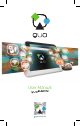User's Manual
10
11
User Manual
TV
BLAZE
7
Pick any of the ve locking options included in the menu to unlock the screen:
• None: slide the lock interface and slide your nger to the right
• Slide: tap the lock interface and slide it to the
• Pattern: draw a pattern to lock the screen
• PIN: set up a personal identication number to unlock the screen
• Password: enter a passphrase to unlock the screen
2. Encrypt tablet: to further secure your device, choose this option and follow the on-screen instructions
to complete the process.
3. Make passwords visible: tap to see the passwords as you set them.
4. Device administration: tap to view or deactivate device administrators or to allow installation of apps from
unknown sources.
5. Credential storage: credentials are used to establish some kinds of VPN and Wi-Fi connections. If you
require a certicate to log on to certain networks, you should rst obtain it and store it in your tablet’s
secure location or memory card before you can congure access to those networks
CHAPTER 9 Backup and reset
You can backup settings and other data associated with one or more of your Google accounts. If you need to
replace or factory reset your device, you can restore your data for any accounts that were previously backedup.
To view these settings:
1. From a Home or All Apps screen, touch the Settings icon
2. Under that, you will see several options such as Backup my data, Automatic restore, Factory data
reset or System upgrade, touch Backup & reset.
CHAPTER 10
DTV Player
Into the application program interface, click on the icon , to enter the ISDB-T TV player
main screen.
Menu
CH. UP
CH. DOWN
CH. LIST
PROGRAM
INFO.
RECORDING
CAPTURE
Function
Perform channel change
-When users press CH. UP icon, it will show the previous
channel. When user press C. DOWN icon, it will show you the
next channel .
Perform display channel list
-It will show user the scanned channel list with channel
number, remote control number, channel name and current
program name.
To view program list of current watching
-It will show user the program list of current channel.
-User can also change channel in here by pressing tap of
channel name.
Perform recording
-User can record while watching TV once pressing record
icon. If user want to nish recording, press the back but-
ton (hardware button) or stop button and user will see the
pop-up to nish recording
-User can capture while watching TV once pressing
Capture icon.
-User have the option to save 1 or 2 images, selecting im-
ages at checkbox and then press save.
-Pressing cancel will go back to menu screen.
Shortcut
menu
• Menu Button
1. My TV Files: The list of recorded/ captured les. It shows le name
2. Caption: On/O
3. Screen Ratio: User can select screen ratio - 4:3/ 16:9/ FULL
4. Multi Language: Main/ Sub/ Main+Sub. Some programs supports two languages (original language and
dubbing language)
5. Parental Rating: Perform Parental Rating Setting
Caption:My TV Files: