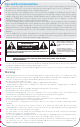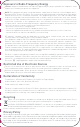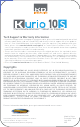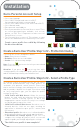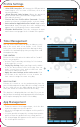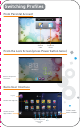User Manual
• Select your language
• Select a Wi-Fi hotspot and connect to Wi-Fi
(not mandatory but highly recommended)
• Set the correct date & time (if not connected to Wi-Fi)
• Select Normal mode
• Enter parental email address
• Enter a password for the Parental Area account. There
are several password types available, such as text,
pattern, or PIN. This is important to make sure the
Parental Area is secure.
• The Parental Area is now set! This primary account
will use the Android Interface without any restrictions.
Create a user profile for a child by following
the directions below.
Installation
Kurio Parental Account Setup
• Press on the 'Create child profile' button.
• Name: Enter the user's name.
• Birthdate: Enter the user's birthdate.
• Gender: Select between boy and girl.
Note: Press the icon to save the info you entered and
move to the next step.
Attention: If you press the icon at any time while
creating a profile, the setup of the profile will be cancelled
and all information previously entered will be lost!
Create a Kurio User Profile: Step 1 of 2 - Profile Information
To help you create a user profile quickly, you can choose
one of our predetermined 'easy setup' profiles, or
customize each parental control yourself. Please note
that in our Kurio settings, time management is set to off
and we provide a default list of apps. Even when using
an 'easy setup' profile type, you can adjust the profile
settings at any time.
• Child Profile with Web Access: Allows the user to
browse the web safely by using our Kurio Genius™
Internet Content Filtering System to block any
inappropriate content. Internet Security Level settings
are based upon the age of the child.
• Child Profile without Web Access: No web access is
allowed, but the child can use apps, meaning an
application is allowed to open specific content from
the Internet.
• Educational profile: No web access is allowed and this
profile will only show the educational apps by default.
• I will define the settings myself: If you select to
configure the settings by yourself, other screens will
appear to guide you through adjusting the settings.
Create a Kurio User Profile: Step 2 of 2 - Select a Profile Type
Confirm
Cancel Back Help Add an item
The child's user profile is now complete!