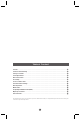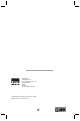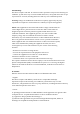User Manual
12 13
Tech Support & Warranty Information
If you encounter any issue with your device, please do not return it to the store.
All of our products have a 1 Year Limited Warranty. In the unlikely event you experience any problems with
your Kurio, please review our FAQs & troubleshooting info or contact our tech support team for help at
www.kurioworld.com/support/
If the tech support team is unable to solve the issue, they will provide instructions regarding how to have
your Kurio serviced if it is under warranty.
Find more tips and information at WWW.KURIOWORLD.COM
Frequently Asked Questions (FAQ)
Major Specications
QUESTIONS ANSWERS
1. Why the battery does not charge?
What to do?
There are 3 main reasons for this problem: bad connection,
improper temperature condition, damaged battery or adapter.
To check for bad connection:
1. Check all connectors to ensure proper connectivity.
2. Unplug the supplied AC power adapter from the wall and
verify that the outlet is functioning.
3. Check all cable connections, plug the adapter back into the
tablet, and then plug pack into the wall.
If operating in improper temperature conditions, i.e. the tablet’s
temperature is below 0 °C or higher than 35 °C, user should
change the location and charge the battery in an ambient
temperature between 0 °C to 35 °C.
In case of damaged battery or adapter, contact an authorized
reseller to replace the battery or power adapter.
Note: The Charging LED indicator will light 4-5 seconds later
after the adapter has been connected to the tablet and the wall
outlet.
2. My battery drains quickly even when
the tablet is in Standby mode. What’s
the matter?
If the tablet is not in the range of a network it can connect to,
the tablet continues to send out signals to locate a base station
and drains the battery. So, just temporarily turn off the tablet,
or move the tablet in range of a network it can connect to, or
temporarily turn off the wireless connection on your tablet.
In addition, if the tablet keeps checking for Windows updates
even in Standby mode, the battery will drain quickly too. This
is the default setting, user can disable this by enabling “Never
check for update”. However, this operation is not recommended.
3. Tablet is connected to the power
adapter for charging, but still fails to
turn on. Why?
If the tablet has been idle for a long period of time, or has just
been purchased and used for the first time, its battery might
be completely discharged. In this case it is suggested that user
should charge the battery for over half an hour before turning it
on, so as to guarantee the stability of the system.
4. Tablet does not turn on, what to do? It may be because the battery is completely discharged. Charge
the tablet for over half an hour, and then press and hold the
Power button for 3 seconds to turn on the tablet.
5. Tablet does not turn off, what to do? Press and hold the Power button for 10 seconds to perform a
hard shut down.
Note: User will have to wait for about 8 seconds before turning
on the tablet again after it shuts down.
6. Tablet locks up, what should I do? Press and hold the Power button for 10 seconds to perform a
hard shut down.
7. How to deal with the case that my
tablet is not responding or behaving
as expected?
1. Reboot the tablet;
2. If it still not works, try refreshing the system.
3. If the problem remains unsettled, contact the vendor’s
support service.
Note: Refer to the section Maintenance> Refreshing your tablet
for detailed information on how to refreshing the tablet.
QUESTIONS ANSWERS
8. Tablet cannot boot into Windows,
what should I do?
Contact the vendor’s support service.
9. Why is the software or feature is not
working as expected?
Software updates may have been downloaded in the back-
ground. Restart your tablet by swiping-in from the right edge of
the display to access Charms and touch Settings → Power →
Restart to restart the tablet.
10. The device crashes, or the screen
turns blue after startup. What can
I do?
It may be because the system of the tablet has been damaged to
some extent for improper shut-down actions.
When shutdown, press and hold the Power and Vol- button
together to reboot the device and enter Recovery mode, so as to
repair or reset the system.
After entering Recovery mode, user will have to choose an
option from the menu before going on:
• Continue – Exit without doing anything and continue to
Windows 8.1 system.
• Use a device- Refresh the system by using a USB
device, network connection, or Windows recovery DVD.
• Troubleshoot- Refresh or reset your PC or use
advanced tools.
• Turn off your PC- do nothing and turn off the tablet.
11. Touchscreen responds slowly or
improperly, what’s wrong?
Perhaps the screen is dirty, and sometimes the protective cover
prevents the tablet from recognizing your inputs.
Moisten a soft, lint free cloth with either water or a display clea-
ner, and wipe the surface of the tablet until it is clean. Do not
allow water from the cloth to seep down to the tablet ports or
buttons. Remove any protective covers from the touchscreen.
12. No wireless connection, how to
set it up?
1. Check if the wireless radio is on. See Wi-Fi setting.
2. Try to get closer to the wireless access point.
3. Reset the wireless router if using a private network; open the
browser to view the landing page if using a public network.
13. Slow Internet connections.
How to make it faster?
The signal strength is not strong enough. Move your tablet to a
different location for better signal reception.
ITEM DESCRIPTIONS
CPU Intel BayTrail-T CR, Quad core/1.8GHz (Z3735G)
Operation system Windows 8.1
DDR 1GB
Internal Memory EMMC: 32GB
Expandable Memory Micro SD card: up to 64 GB
Interfaces USB 2.0 high speed /Micro SD (compatible SDHC, up to 64GB) card
3.5mm Earphone
Connection Agreement Wi-Fi (802.11 b/g/n); BT4.0
Front Webcam Front camera, 0.3 Mega Pixels; Rear camera, 2.0 Mega Pixels
Bluetooth Support
Display Resolution,1280*800 Pixels, 8.9 inch LCD IPS
Power Supply Rechargeable lithium battery, 4900mAh;
AC Adapter, DC output 5V/2 .5 A
Storage Temp. -20°C ~ +65°C
Ambient Temp. 0°C ~ +35°C
Operation RH 20% ~ 90% (40°C)
Storage RH 20% ~ 93% (40°C)