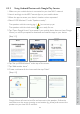User Manual
Table Of Contents
- 1. Introduction
- 2. General Information
- 3. In the Box and Unpacking
- 4. Setting Up LS50 Wireless II
- 5. Connection and Control Interface
- 6. Wi-Fi Streaming
- 7. Multi-Room Streaming
- 8. Voice Control Over Mobile Device
- 9. Playback with Bluetooth
- 10. Playback with HDMI eARC input
- 11. Playback with Optical Input
- 12. Playback with Coaxial Input
- 13. Playback with Auxiliary Input
- 14. Using KEF Connect App
- 14.1 Home
- 14.2 Remote Control
- 14.3 Music Content
- 14.3.1.1 Amazon Music
- 14.3.1.2 Deezer
- 14.3.1.3 Qobuz
- 14.3.1.4 Spotify
- 14.3.1.5 Tidal
- 14.3.1.6 Internet Radio
- 14.3.1.7 Podcast
- 14.3.2.1 Playback Screen
- 14.3.2.2 Search
- 14.3.2.3 Favourites
- 14.3.2.4 Queue (coming soon)
- 14.3.2.5 Playlists
- 14.4 Equalisations
- 14.5 Profile
- 14.6 Choosing Your Speaker
- 14.7 Speaker Preferences
- 14.8 Volume
- 14.9 Firmware Upgrade
- 14.10 Application
- 14.11 Support
- 15. Cleaning and Maintenance
- 16. Disposal
- 17. FAQ and Troubleshooting
- 18. Appendix
11
Table of ContentsSetting UpWi-Fi StreamingUsing KEF Connect AppFAQ and Troubleshooting
4.3.2 Using iOS Devices
1. Make sure your mobile device is connected to the network you want to onboard
your speaker to.
2. Launch and login to the KEF Connect App on your mobile device.
3. Select “LS50 Wireless II” under “Speakers nearby”.
The speakers with the warning sign (
) are not set up yet. Select the speakers
with this warning mark to get them “onboarded”.
The speakers with the check mark (
) are ready for use. This icon will show for
speakers already onboarded or directly connected to the network via a cable.
4. Select your local Wi-Fi network. Press “Next” to begin the onboarding process.
You may rename the speakers by tapping “Speaker name”.
5. The onboarding process will be done automatically. Tap “Done” when the process is
completed.
[Step 3–5]
•The Wi-Fi icon on the top panel of the Primary Speaker is solid white when
the speakers are successfully connected.
•After successful connection, you may be prompted if there is a new firmware
update available. Follow the instructions in the KEF Connect App to
complete the update process.