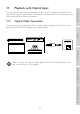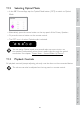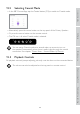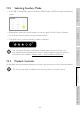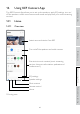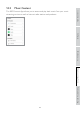User Manual
Table Of Contents
- 1. Introduction
- 2. General Information
- 3. In the Box and Unpacking
- 4. Setting Up LS50 Wireless II
- 5. Connection and Control Interface
- 6. Wi-Fi Streaming
- 7. Multi-Room Streaming
- 8. Voice Control Over Mobile Device
- 9. Playback with Bluetooth
- 10. Playback with HDMI eARC input
- 11. Playback with Optical Input
- 12. Playback with Coaxial Input
- 13. Playback with Auxiliary Input
- 14. Using KEF Connect App
- 14.1 Home
- 14.2 Remote Control
- 14.3 Music Content
- 14.3.1.1 Amazon Music
- 14.3.1.2 Deezer
- 14.3.1.3 Qobuz
- 14.3.1.4 Spotify
- 14.3.1.5 Tidal
- 14.3.1.6 Internet Radio
- 14.3.1.7 Podcast
- 14.3.2.1 Playback Screen
- 14.3.2.2 Search
- 14.3.2.3 Favourites
- 14.3.2.4 Queue (coming soon)
- 14.3.2.5 Playlists
- 14.4 Equalisations
- 14.5 Profile
- 14.6 Choosing Your Speaker
- 14.7 Speaker Preferences
- 14.8 Volume
- 14.9 Firmware Upgrade
- 14.10 Application
- 14.11 Support
- 15. Cleaning and Maintenance
- 16. Disposal
- 17. FAQ and Troubleshooting
- 18. Appendix
41
Table of ContentsSetting UpWi-Fi StreamingUsing KEF Connect AppFAQ and Troubleshooting
11. Playback with Optical Input
You can connect your devices with optical output (e.g. TV and game consoles) to the
speakers through an optical cable. The speakers must always be first connected to your
local network before optical connection.
11.1 Optical Cable Connection
Connect the optical output jack of your device and the optical input jack (O) on the
back panel of the Primary Speaker via an optical cable.
Make sure your TV is set to output digital audio in PCM format. Refer to the
user manual of your TV for details.