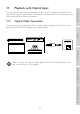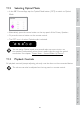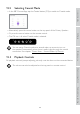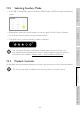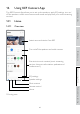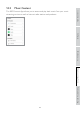User Manual
Table Of Contents
- 1. Introduction
- 2. General Information
- 3. In the Box and Unpacking
- 4. Setting Up LS50 Wireless II
- 5. Connection and Control Interface
- 6. Wi-Fi Streaming
- 7. Multi-Room Streaming
- 8. Voice Control Over Mobile Device
- 9. Playback with Bluetooth
- 10. Playback with HDMI eARC input
- 11. Playback with Optical Input
- 12. Playback with Coaxial Input
- 13. Playback with Auxiliary Input
- 14. Using KEF Connect App
- 14.1 Home
- 14.2 Remote Control
- 14.3 Music Content
- 14.3.1.1 Amazon Music
- 14.3.1.2 Deezer
- 14.3.1.3 Qobuz
- 14.3.1.4 Spotify
- 14.3.1.5 Tidal
- 14.3.1.6 Internet Radio
- 14.3.1.7 Podcast
- 14.3.2.1 Playback Screen
- 14.3.2.2 Search
- 14.3.2.3 Favourites
- 14.3.2.4 Queue (coming soon)
- 14.3.2.5 Playlists
- 14.4 Equalisations
- 14.5 Profile
- 14.6 Choosing Your Speaker
- 14.7 Speaker Preferences
- 14.8 Volume
- 14.9 Firmware Upgrade
- 14.10 Application
- 14.11 Support
- 15. Cleaning and Maintenance
- 16. Disposal
- 17. FAQ and Troubleshooting
- 18. Appendix
42
Table of ContentsSetting UpWi-Fi StreamingUsing KEF Connect AppFAQ and Troubleshooting
11.2 Selecting Optical Mode
•In the KEF Connect App, tap the Optical Mode button (OPT) to switch to Optical
Mode.
•Alternatively, press the source button on the top panel of the Primary Speaker;
•Or, press the source button on the remote control.
•The OPT icon is lit when Optical mode is selected.
You can assign Optical mode as a second wake-up source to turn on
the speakers automatically when there is audio input through the optical
connection. See chapter “Power Saver – Second Wake-Up Source”.
11.3 Playback Controls
All playback controls (except adjusting volume) must be done on the connected device.
The volume can also be adjusted on the top panel or remote control.