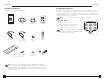User Manual
12
Operation
Using your codec remote
The only function you can control on the Ceiling DocCam™ II from your codec remote is the
zoom in or zoom out. All other functions must be performed using the Ken-A-Vision
®
remote.
Using your Ken-A-Vision remote
The Ken-A-Vision remote will function in all DIP switch configurations. Please refer to
Figure 4 on page 6 for a complete list of remote buttons.
To zoom
1. Press the Zoom Out button to view large
documents.
2. Press the Zoom In button to view
documents up close
Note: When the zoom indicator passes
the divider on the display bar, the camera
moves from optical zoom to digital zoom.
Optical zoom uses the optical lens to
enlarge the image. Digital zoom crops
a small section of the picture and then
enlarges it to screen size. This can leave
the zoomed in image looking pixilated.
To focus an image
1. Press the Auto Focus button to
automatically focus the camera.
2. Press the Focus Far button to manually focus a zoomed out view.
3. Press the Focus Near button to manually focus a zoomed in view.
To use the camera laser
1. Press the Cam Laser button.
2. Center document under laser.
The camera laser will turn off automatically after 5 seconds.
To adjust the brightness
1. Press the Auto button to have the camera automatically adjust the brightness of the
on-screen image.
2. Press the – button to manually dim the on-screen image.
3. Press the + button to manually brighten the on-screen image.
Operation
TW
Divider
Zoom switches
from optical zoom
to digital zoom
Optical Zoom Digital Zoom
TW
Cursor
W = Wide
T = Telescopic
Figure 13. Zoom display
1
Introduction
The Ceiling DocCam™ II is a ceiling-mounted document camera that displays images
on monitors, plasma screens, video projectors and videoconferencing systems. It is ideal
for presenting or sharing any type of object or document, from detailed images to large
blueprints. The camera is installed in the ceiling above a conference table and has a low
profile design that is appropriate for any room decor. Additional features include:
• Laser pointer providing accurate document position.
• Single cable carrying power, video and control, simplifying installation and connection.
• IR remote with increased functionality including zooming presets, brightness control
and laser operation.
• User accessible DIP switches that allow the Ceiling DocCam II to respond to different
video codec remotes.
Professional Services
If you need any additional information on how to install, set up, or operate your camera,
please contact us. We welcome and encourage your comments so we can continue to
improve our products and serve your needs.
Corporate Headquarters:
Ken-A-Vision Mfg. Co., Inc.
5615 Raytown Road
Kansas City, MO 64133 U.S.A.
Tel.: 816-353-4787
Fax: 816-358-5072
email: flexcam@ken-a-vision.com
www.ken-a-vision.com
Product registration
Please register your camera using the online registration form in the Product section at
www.ken-a-vision.com/warranty.htm. We are better able to provide technical assistance
when your product is properly registered. Registration information is also used to notify
you of upgrades and new product information.
Product returns
All product returns require a return authorization (RA) number. Please contact Ken-A-Vision
Technical Support before attempting to return your product. Make sure you return all the
items that shipped with your product and include a brief description of how the product
was being used when the problem occurred.
Introduction