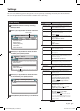Instruction manual
8 KTC-D600E
Restoring to Factory Default
Restore this unit's settings to factory default.
1
Show Menu Control Screen by touching
[Menu] button.
2
Touch [
] or [
] button to select "System".
3 Touch [
] or [
] button to select "Reset
Default" and then press [Enter] button.
Setting > System
System Status
Software Update
Common Interface
Reset Default
Search System Channel Preference
4 Touch [
] or [
] button to select "OK" and
then press [Enter] button.
System > Reset Default
All setting values will be returned to the Initial values.
OK
Chancel
Do you want to reset all setting value?
5
Touch [Return] button when you are finished.
Settings
Updating the Software
Download the new software from the USB Memory
stick and update the software installed in this unit.
1
Show Menu Control Screen by touching
[Menu] button.
2
Touch [
] or [
] button to select "System".
3 Touch [
] or [
] button to select "Software
Update" and then press [Enter] button.
Setting > System
System Status
Software Update
Common Interface
Reset Default
Search System Channel Preference
4 Touch [
] or [
] button to select "OK" and
then press [Enter] button.
System > Software Update
OK
Chancel
Do you want to software update?
5 The device will be turned off and on
automatically.
Software update will start in a moment from
the LOGO screen.
The device will be turned off automatically when
the update is finished.
Press the RESET button once, then the software
update process is completed.
1-KTC-D600E_ENG_1018.indd 8 2010-10-18 �� 1:48:53