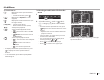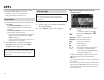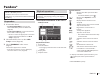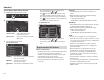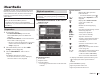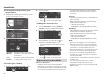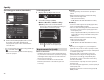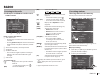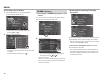Owner's Manual
Table Of Contents
ENGLISH 29
RADIO
RADIO
Listening to the radio
R Indications and buttons on the source
control screen
2
345
1
Radio reception information
1 Text information
• Pressing [<] scrolls the text if not all of the text
is shown.
• Pressing [Radio Text] switches the information
between Radio Text, Radio Text Plus, and PTY
code.
2 The station frequency currently tuned in
3 TI indicator
4 ST/MONO indicator
• The ST indicator lights up when receiving an
FM stereo broadcast with sufficient signal
strength.
5 Seek mode
Operation buttons
[ ]
Displays the other operation button
window.
• To hide the window, press [
].
[AM] Selects the AM band.
[FM] Selects the FM band.
[ ]
Displays the preset station window.
(Page30)
• To hide the window, press [
].
[P1] – [P5] • Selects a stored station. (Press)
• Stores the current station. (Hold)
[
]
Displays the <Equalizer> screen.
(Page49)
[PTY]* Enters PTY search mode. (Page30)
[SEEK] Changes the seek mode.
• AUTO1: Auto Search
• AUTO2: Tunes in stations in the
memory one after another.
• MANU: Manual Search
[S] [T]
Searches for a station.
• The search method differs
according to the selected seek
mode. (See above.)
[AME
]*
Presets stations automatically. (Hold)
(See the right column.)
[MONO]* Activates/deactivates monaural mode
for better FM reception. (Stereo effect
will be lost.)
• The MONO indicator lights up while
monaural mode is activated.
[TI]* Activates/deactivates TI standby
reception mode. (Page30)
• To display all available operation buttons, press
[
] to display the other operation button
window.
* Appears only when FM is selected as the source.
Presetting stations
R Storing stations in the memory
You can preset 5 stations for each band.
Automatic presetting — AME (Auto Memory)
(Hold)
The local stations with the strongest signals are
found and stored automatically.
Manual presetting
1 Tune in to a station you want to preset.
(See the far left column.)
2 Select a preset number.
(Hold)
The station selected in step 1 is stored.
2017DDX-EntryK.indb29 2016/06/0310:07