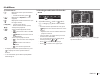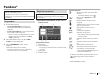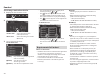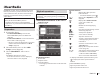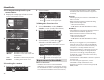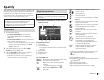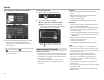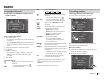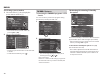Owner's Manual
Table Of Contents
ENGLISH 25
iHeartRadio
iHeartRadio
iHeartRadio is a free, all-in-one digital radio service
that lets you listen to your favorite Live Stations or
create commercial-free, all-music Custom Stations
featuring songs from the artists you select and
similar music.
You can stream iHeartRadio from iPod touch/
iPhone, Android or BlackBerry devices.
• Install the latest version of the iHeartRadio
application on your iPod touch/iPhone/Android/
BlackBerry.
Preparation
1 Connect the device.
• For Android/BlackBerry: Connect the
Android/BlackBerry device via Bluetooth.
(Page40)
• For iPod touch/iPhone: Connect iPod touch/
iPhone with a cable. (Page65)
– Be sure to select the appropriate connection
method of iPod touch/iPhone on <iPod
Setup>. (Page20)
2 Select the device to use on the <APP
Setup> screen. (Page48)
3 Select “iHeartRadio” as the source.
(Page9)
iHeartRadio application is started.
• If the device selection screen is displayed,
select the device to use. (Page48)
Playback operations
You can operate iHeartRadio using the remote
controller*
1
. Only playing, pausing, and skipping
are available.
R Indications and buttons on the source
control screen
Live station screen:
1
2
3
Custom station screen:
1
2
3
Playback information
1 Picture data
2 Playback status
3 Track information
• Pressing [<] scrolls the text if not all of the text
is shown.
Operation buttons
[ ]
Displays the other operation
button window.
• To hide the window, press [
].
[
]
Displays the <Equalizer> screen.
(Page49)
[
]
Displays the <Station Search>
screen or the station list.
(Page26)
[
]
Dislikes the currently playing
content.
[
]
Likes the currently playing content.
[Io]*
2
Starts/stop playback.
[IW]*
3
Starts/pauses playback.
[SCAN]*
2
Scans stations randomly.
[T]*
3
Skips the current track.
[
]
Creates a custom station from the
currently playing track content
information.
[
]
Saves the current station to the
<Favorites> list.
[
]*
3
Displays the variety level selection
screen. (Page26)
[
]
Switches the device between iPod
touch/iPhone connected with
a cable and Android/BlackBerry
device connected via Bluetooth.
• To display all available operation buttons, press
[
] to display the other operation button
window.
*
1
Purchase KNA-RCDV331 separately.
*
2
Appears only for the live station screen.
*
3
Appears only for the custom station screen.
2017DDX-EntryK.indb25 2016/06/0310:07